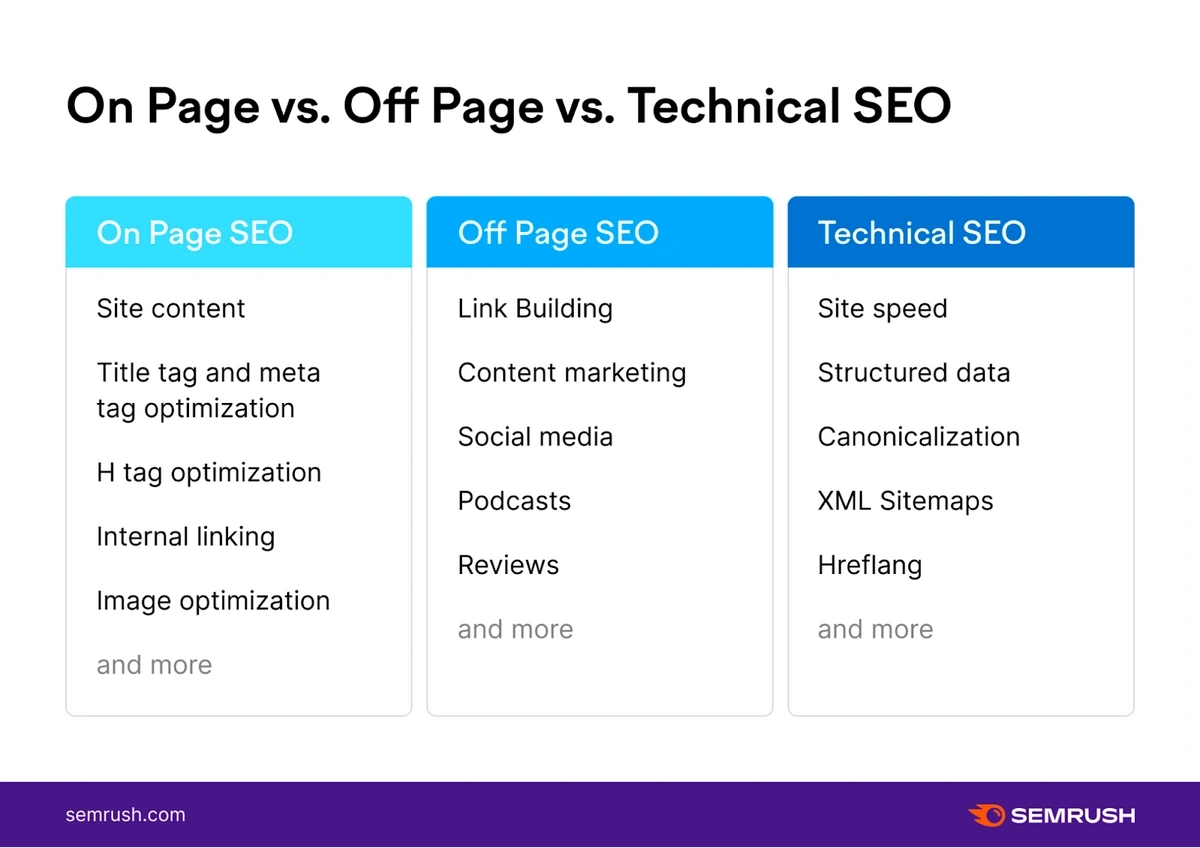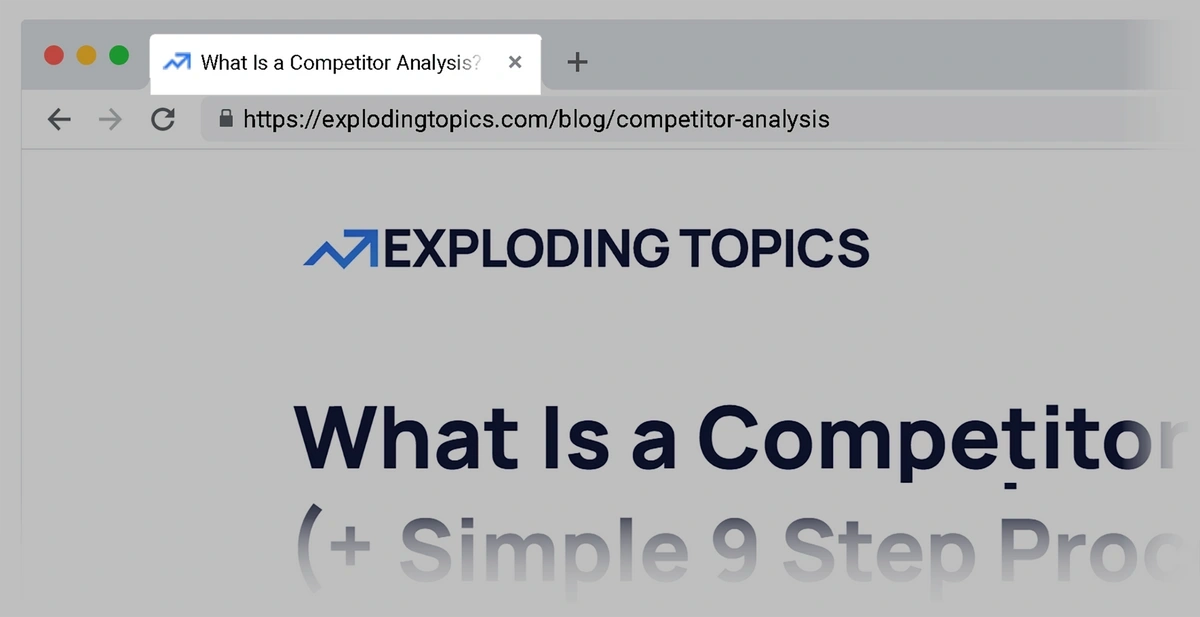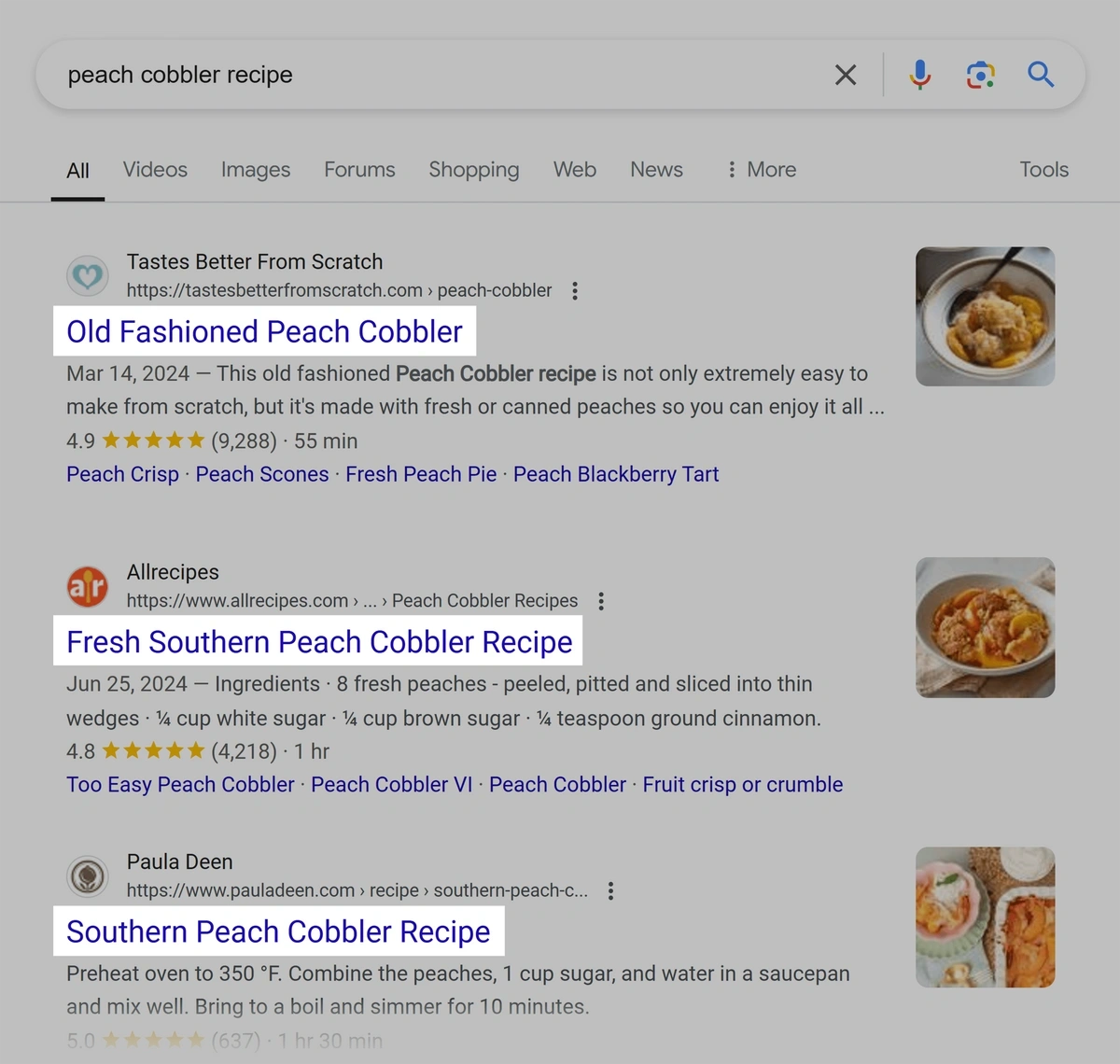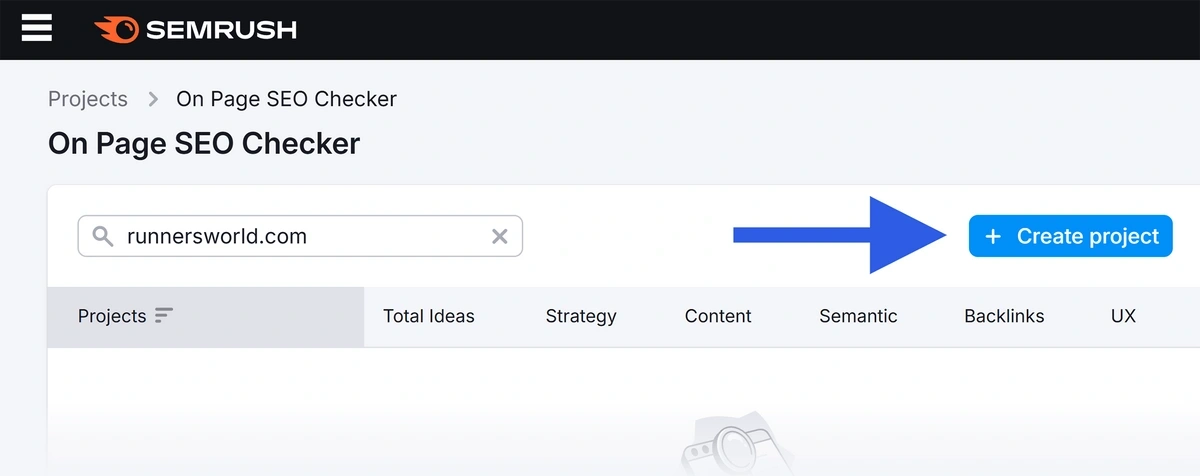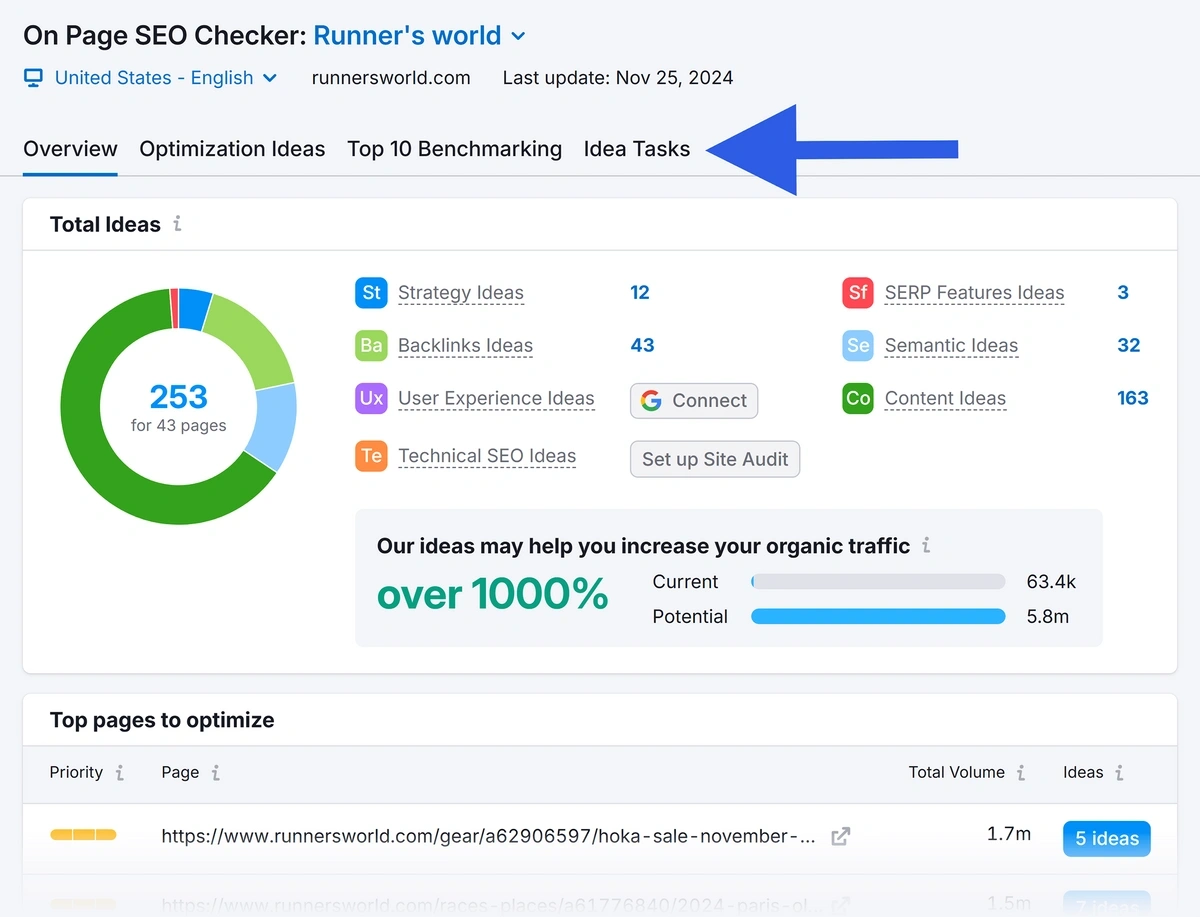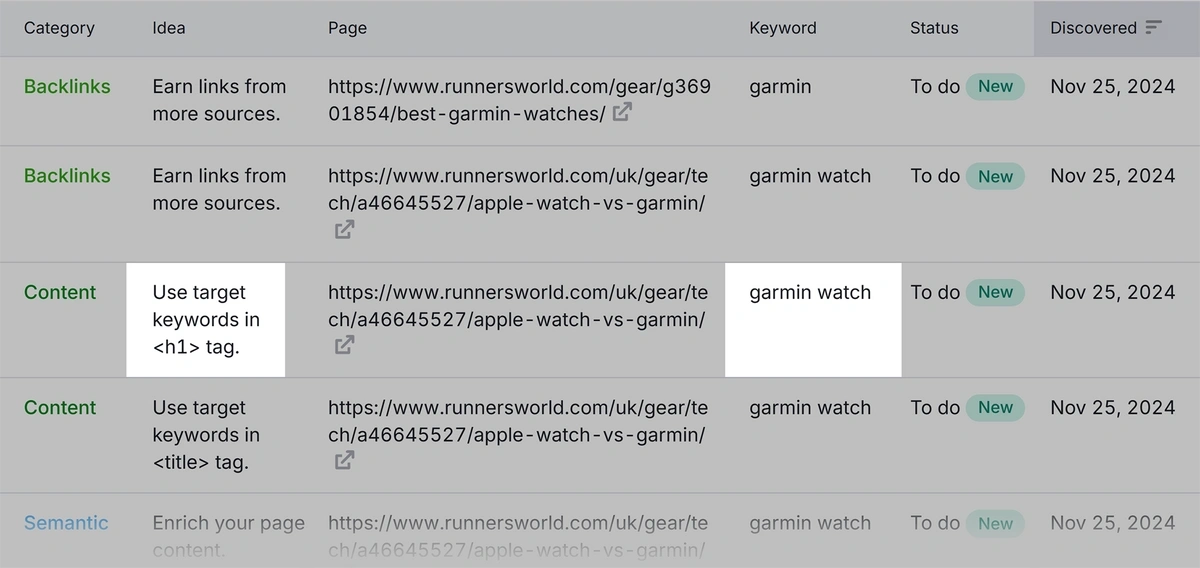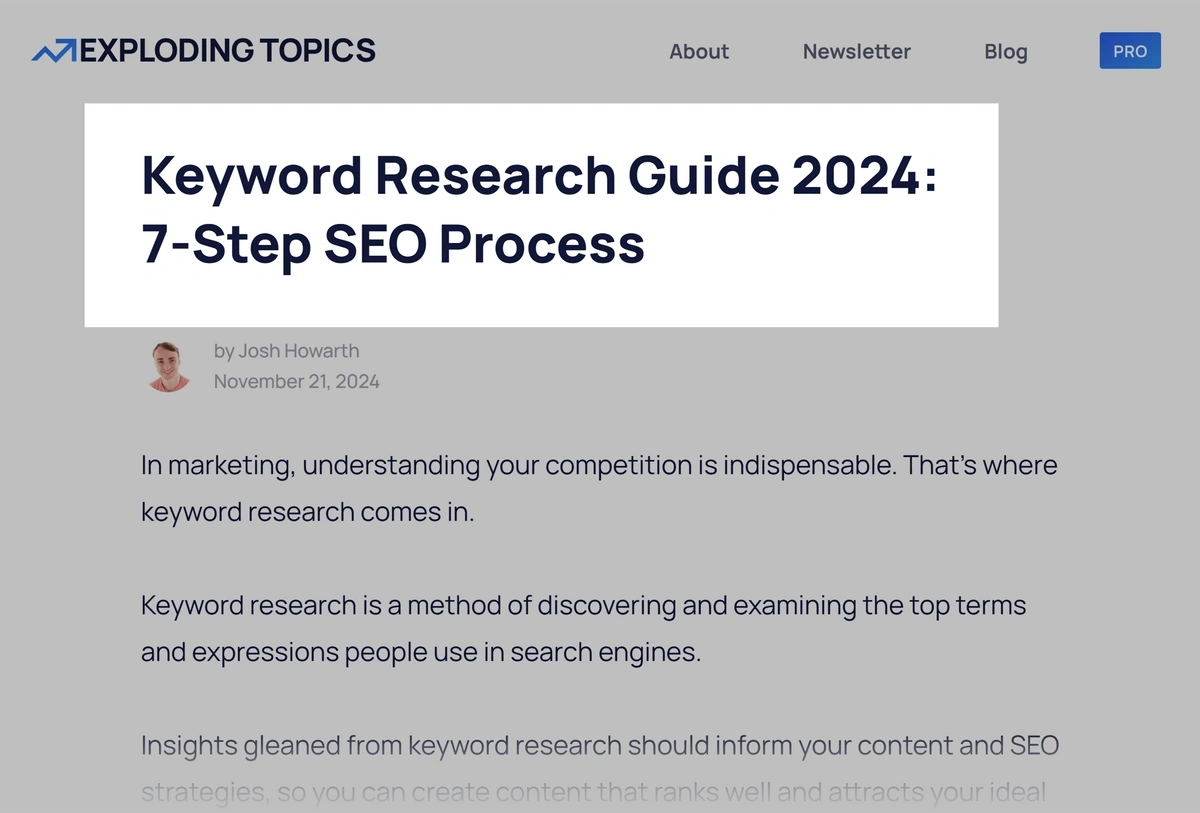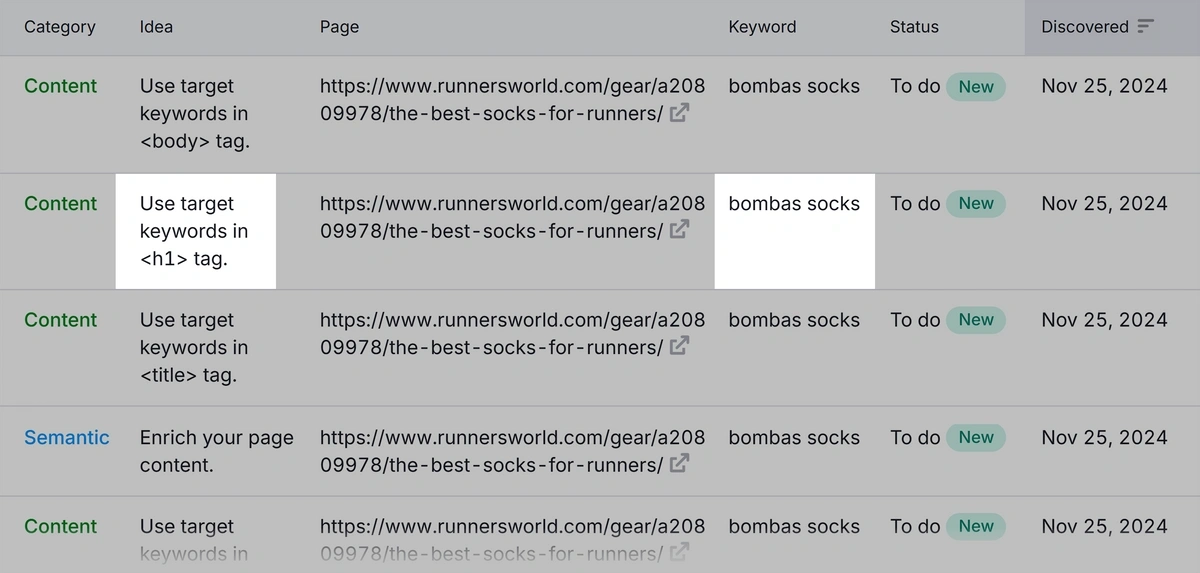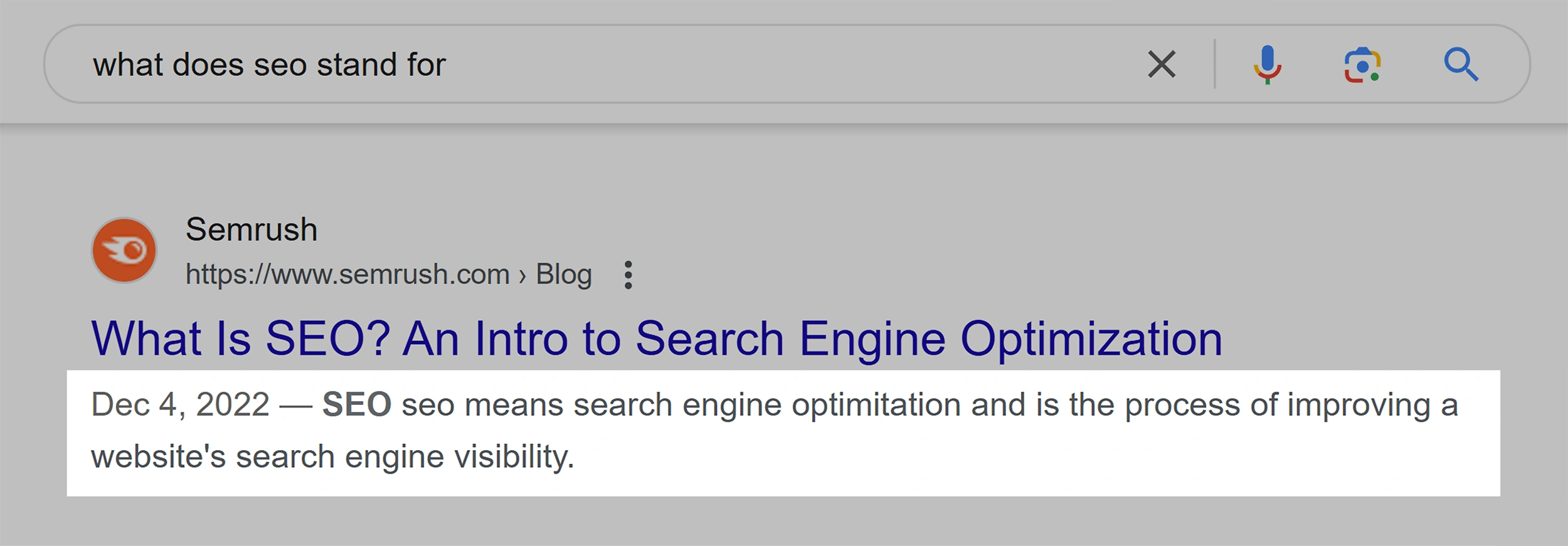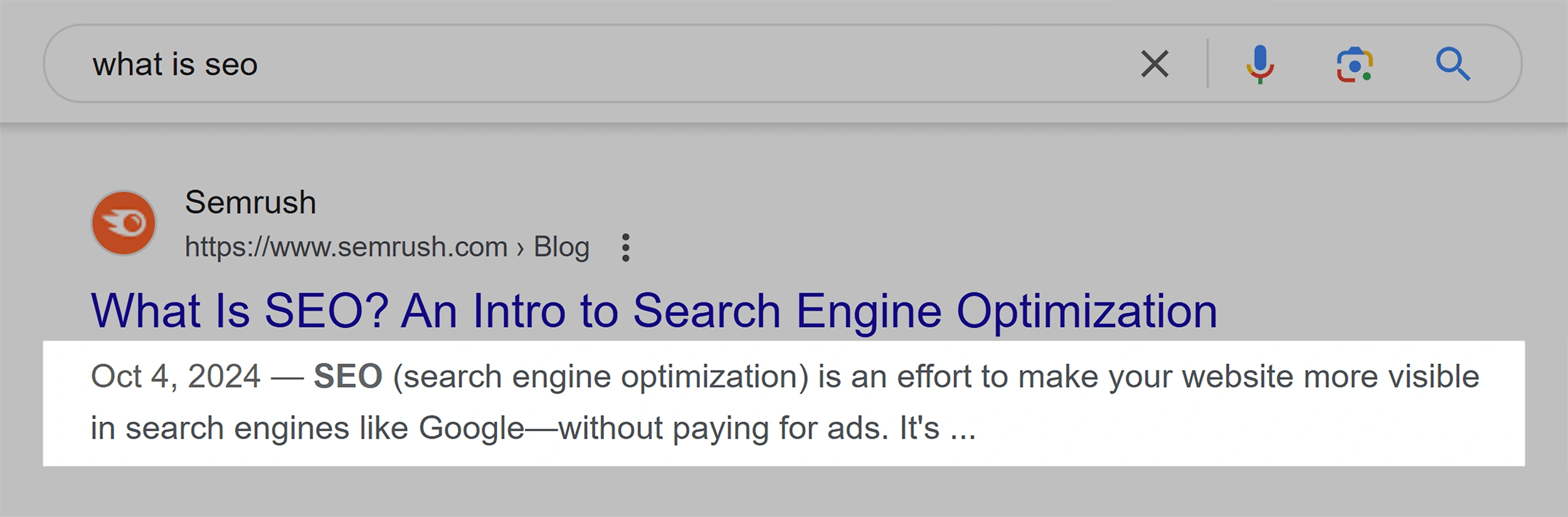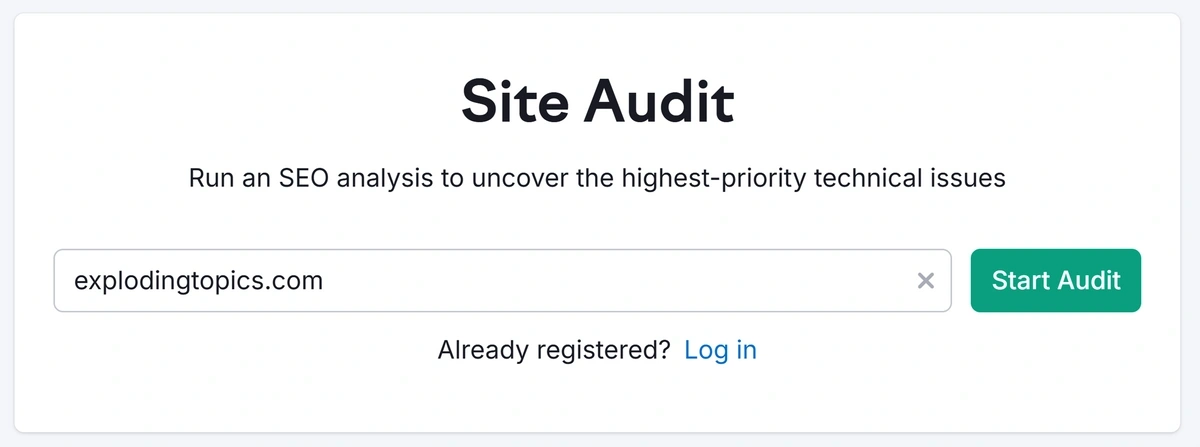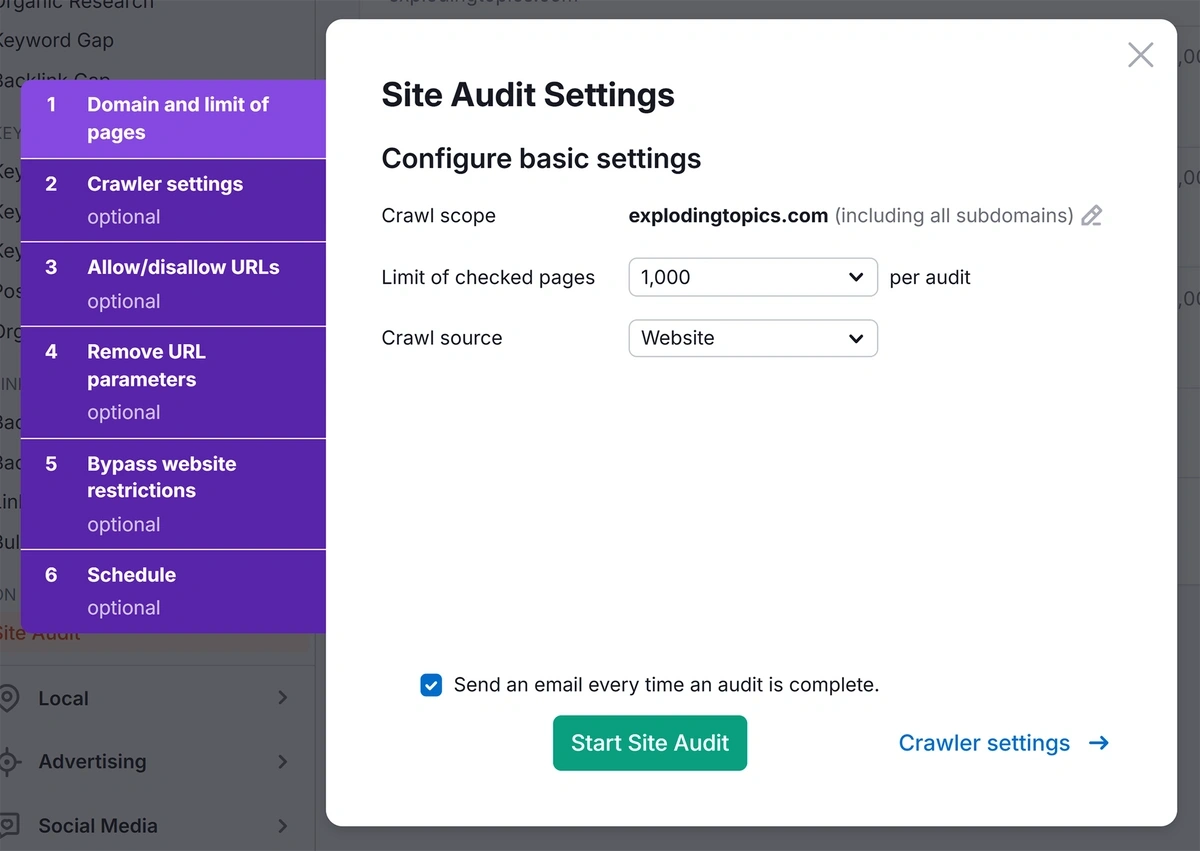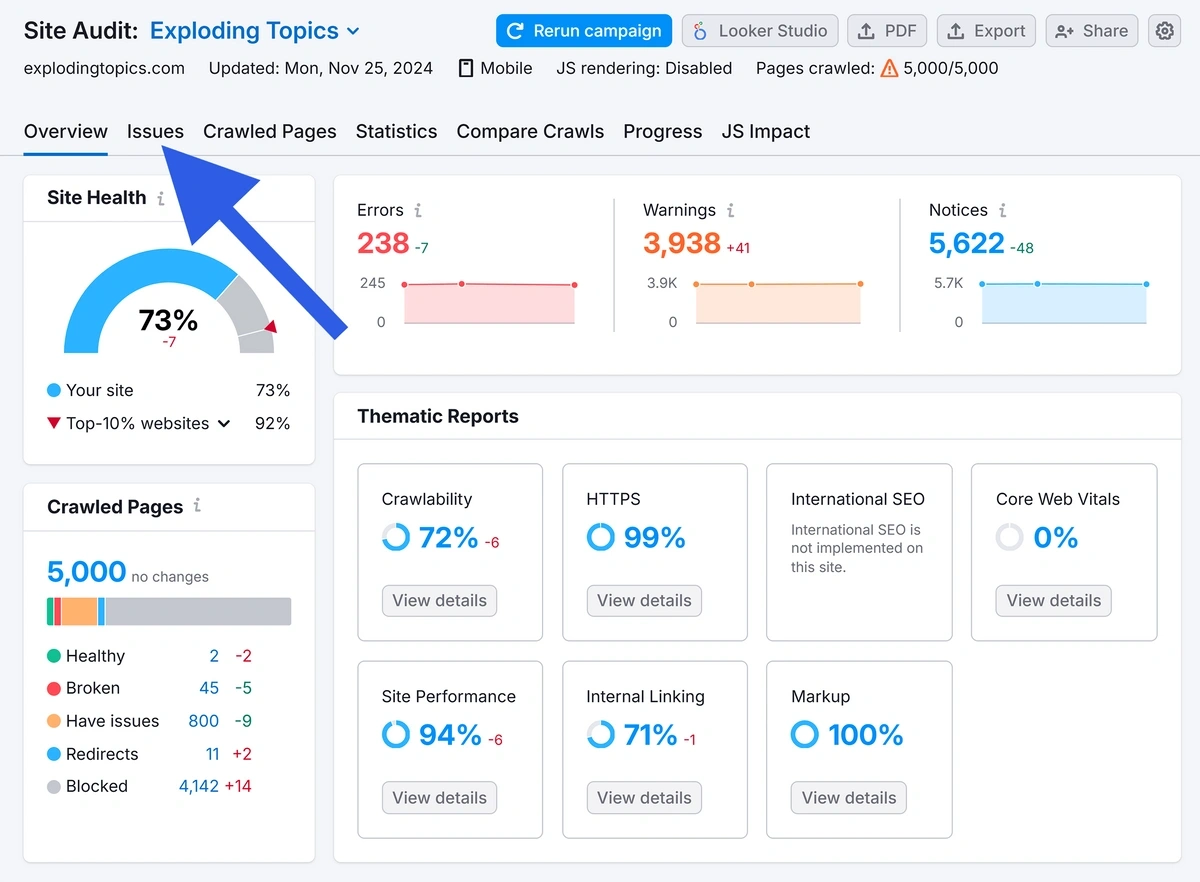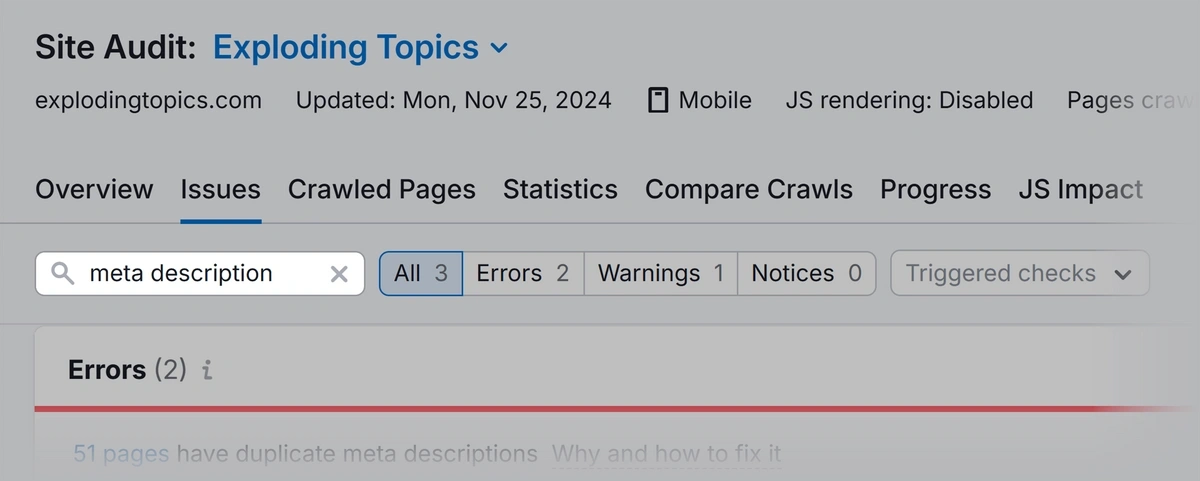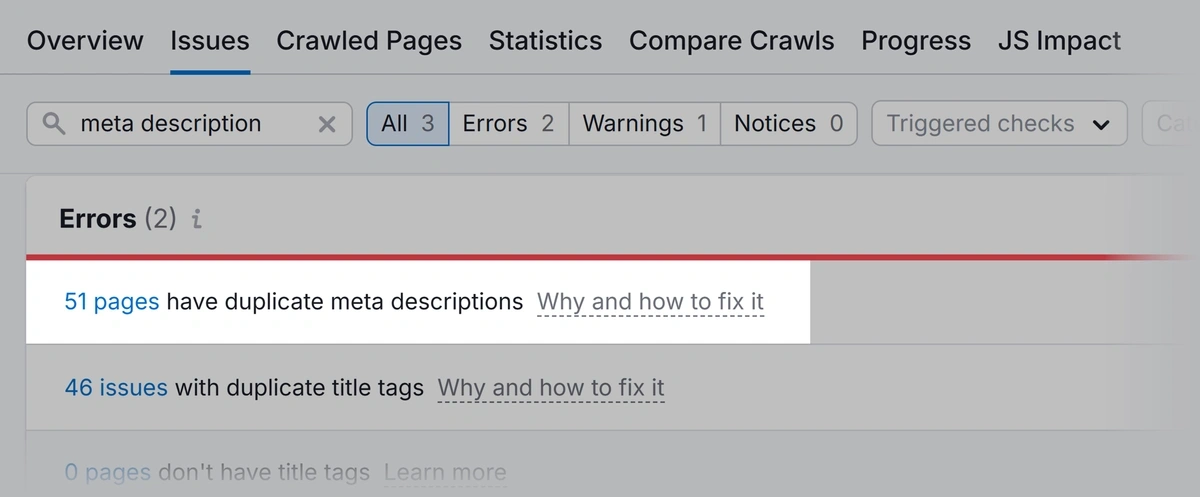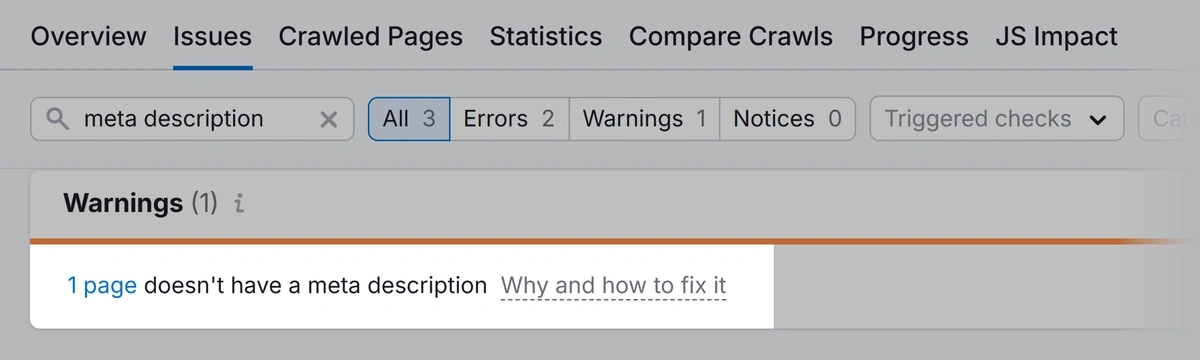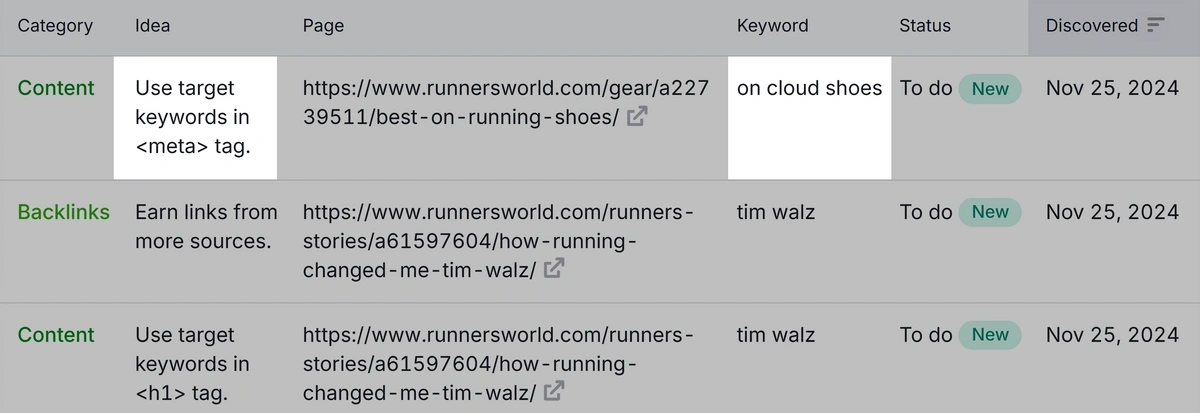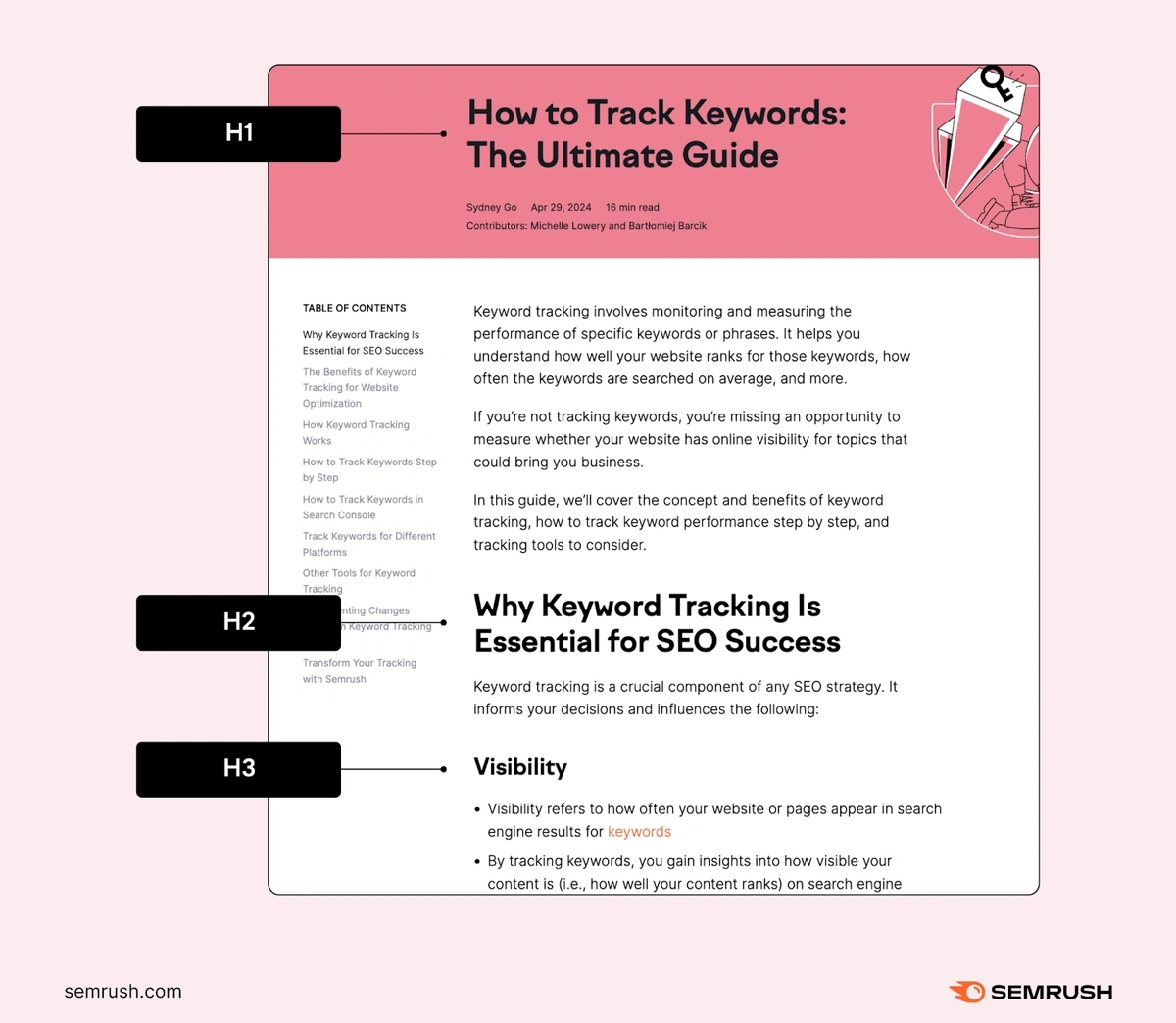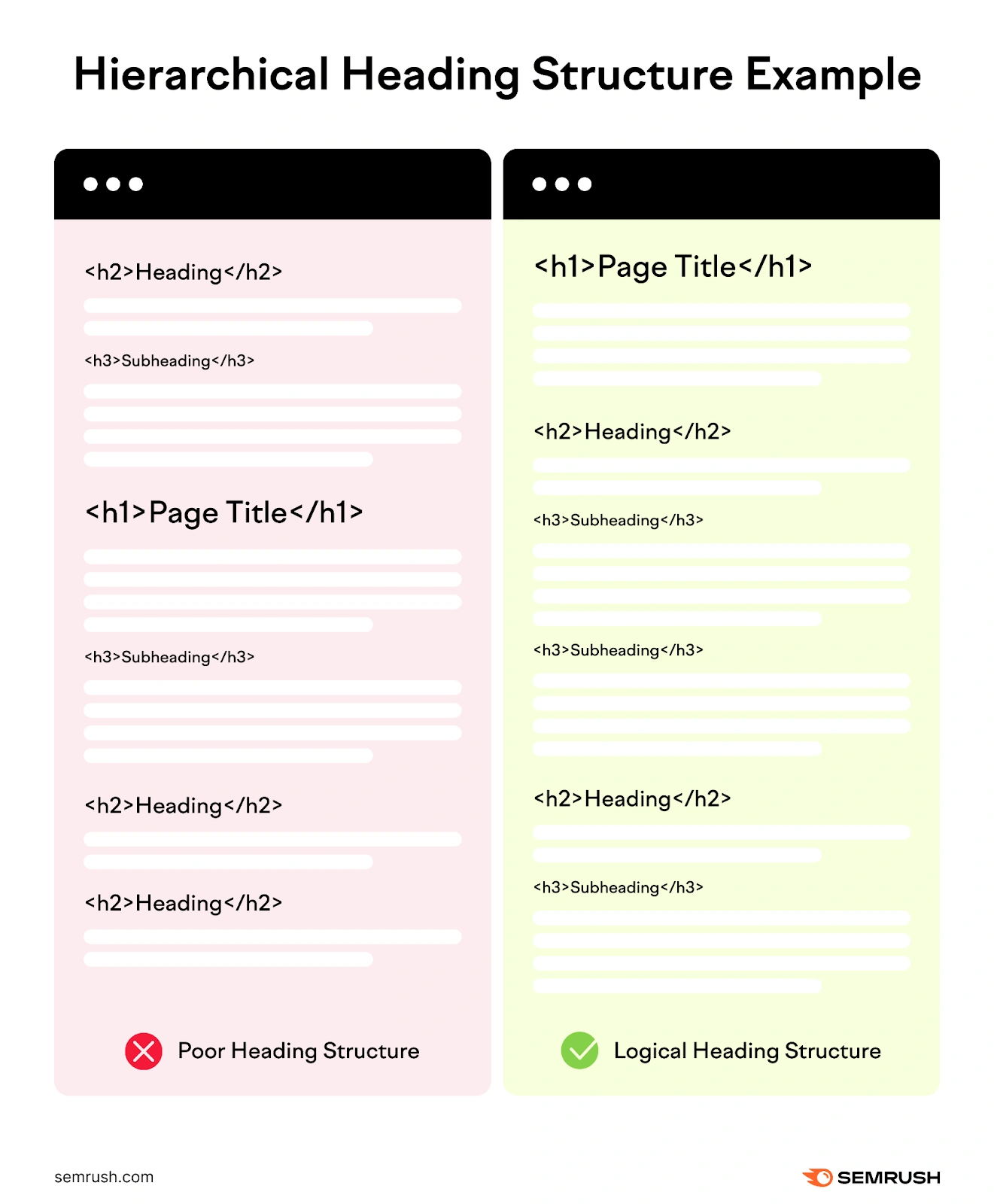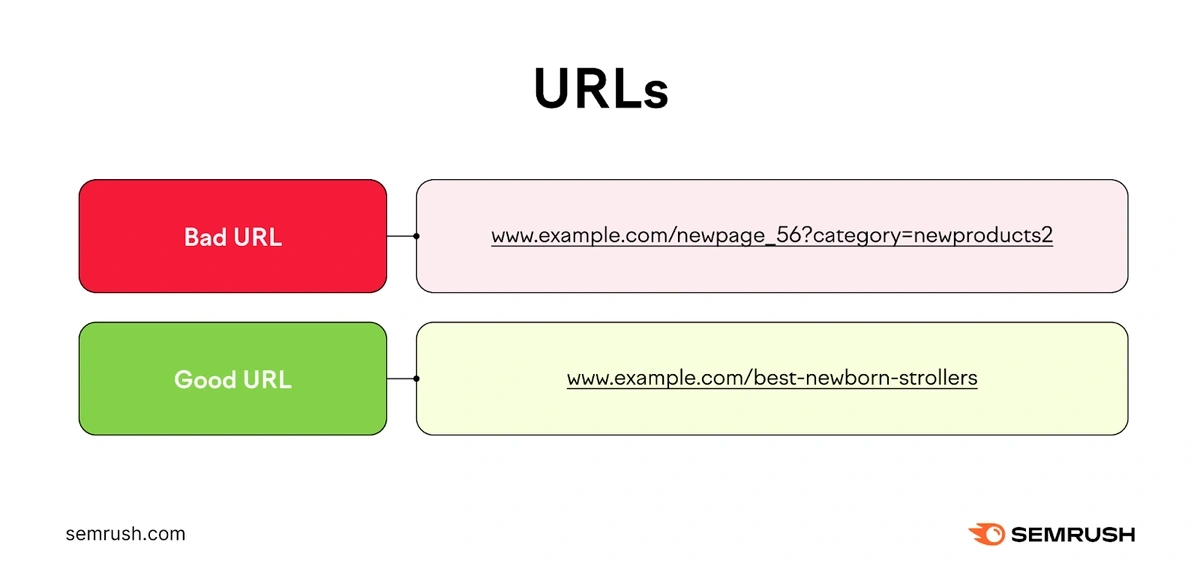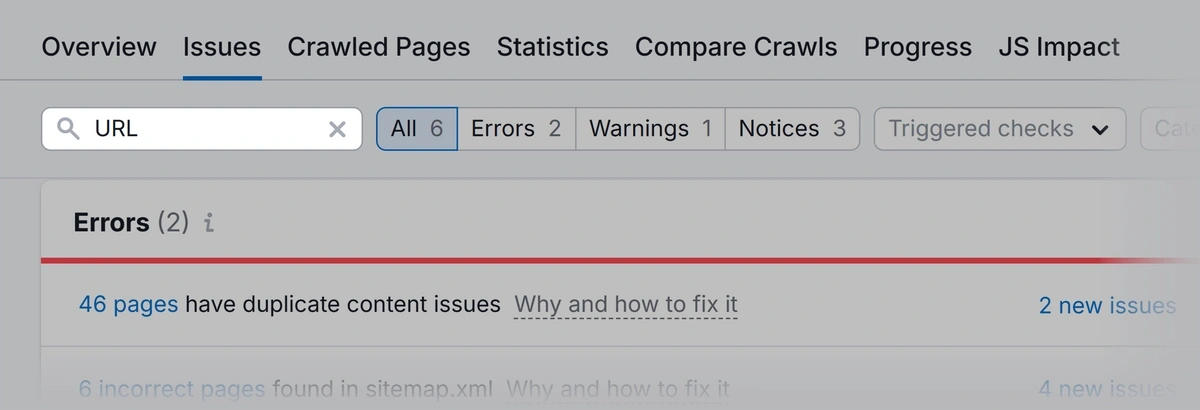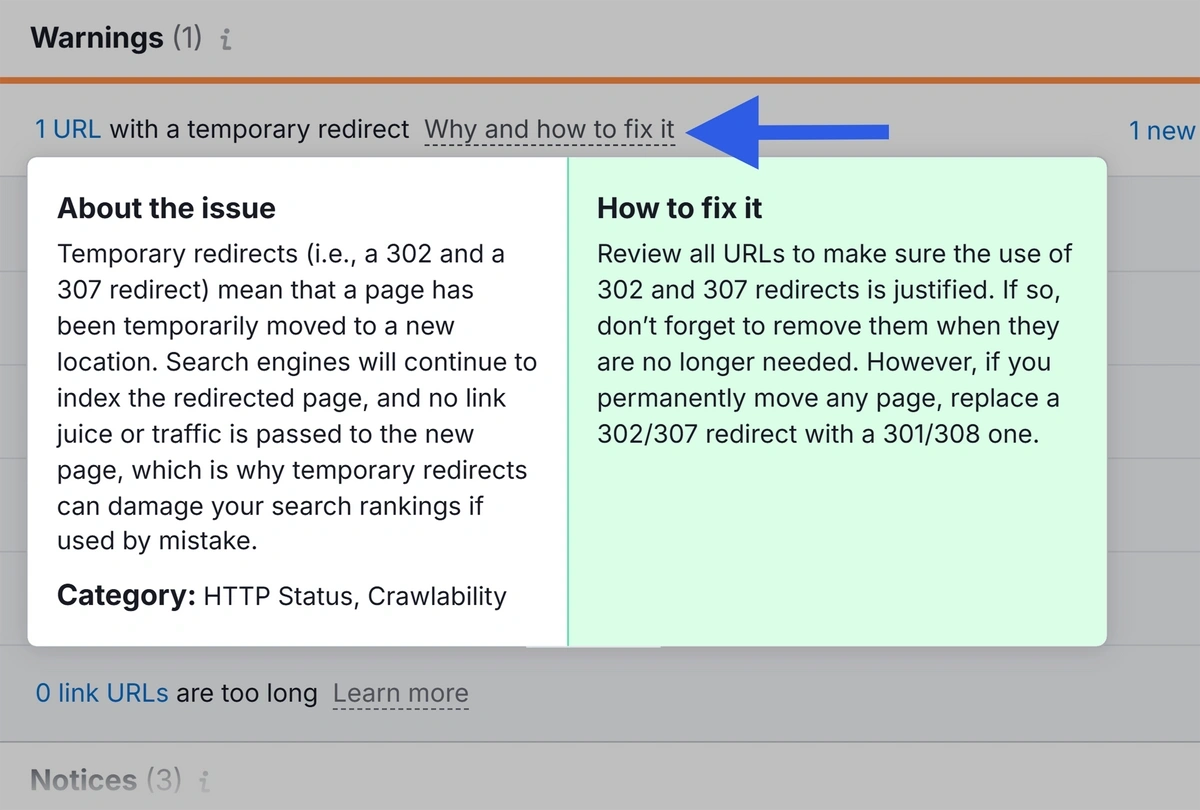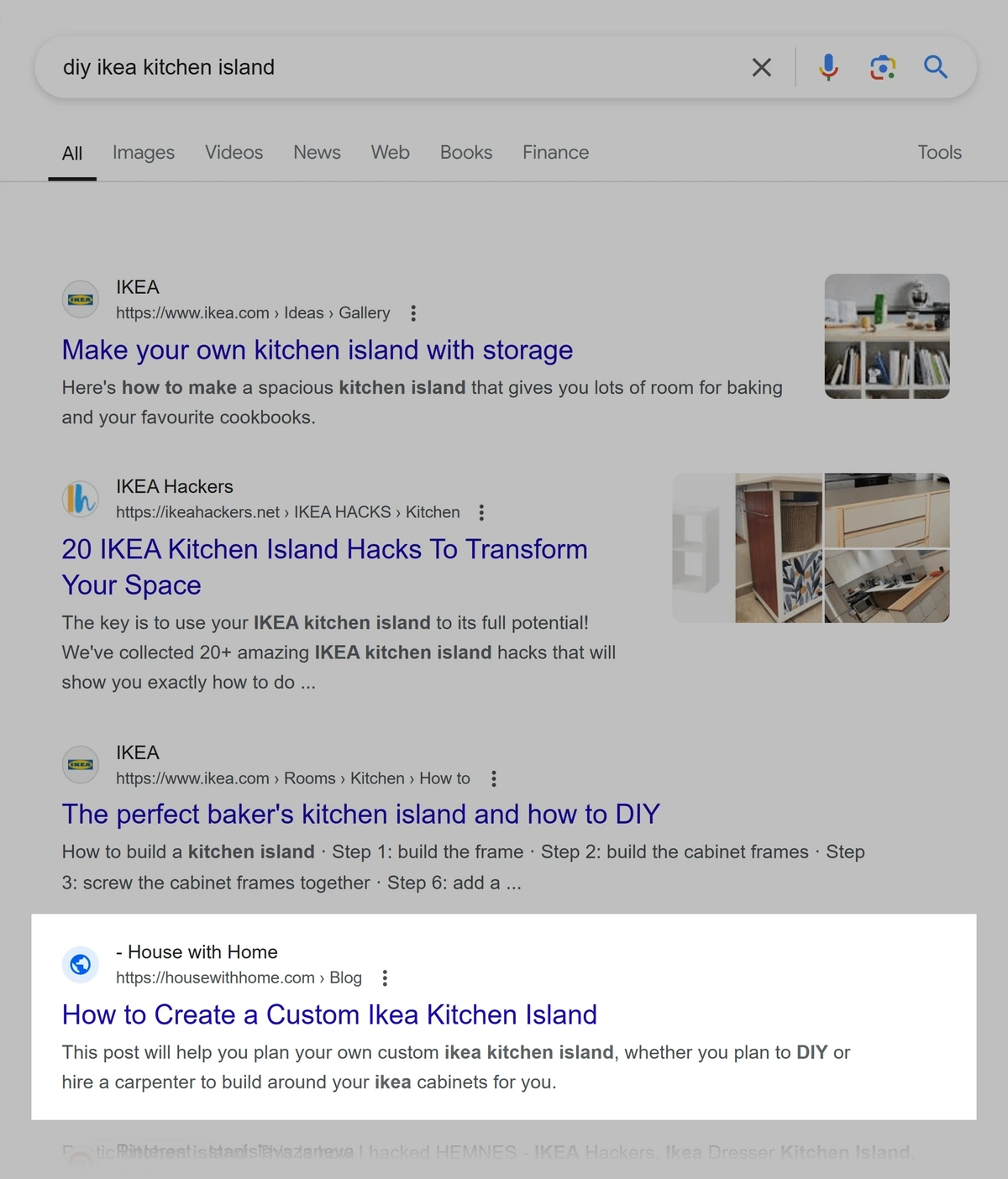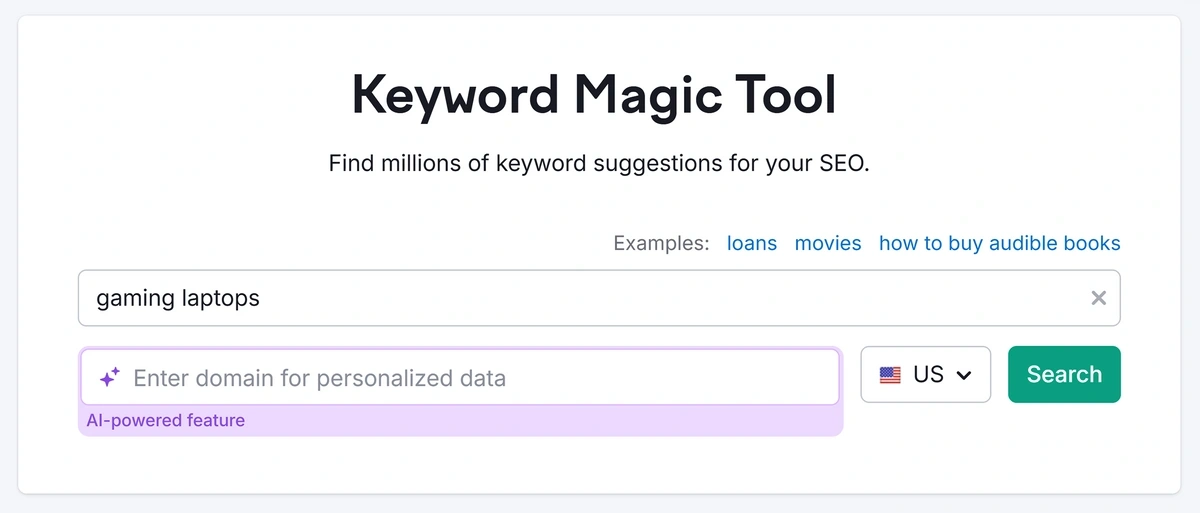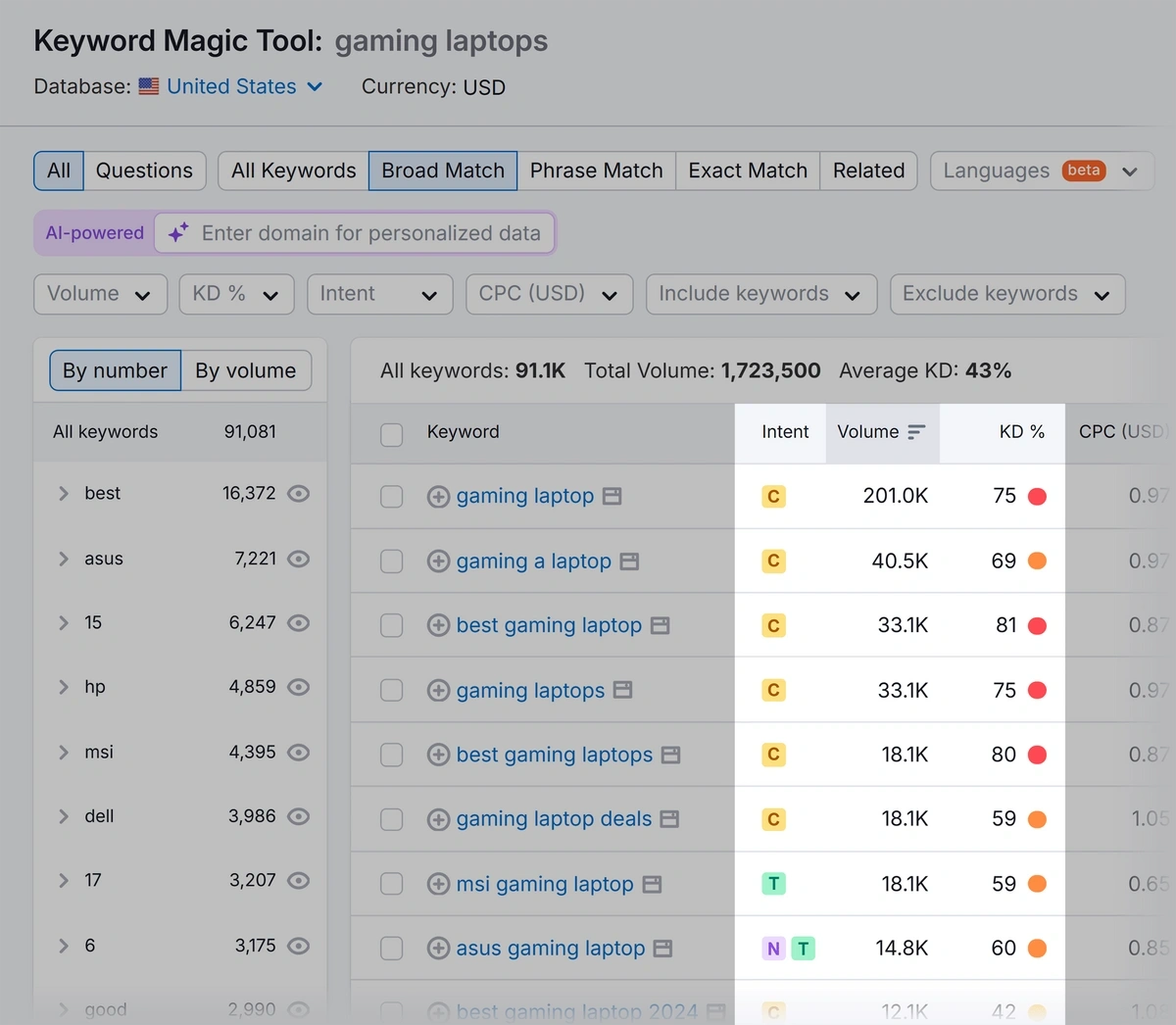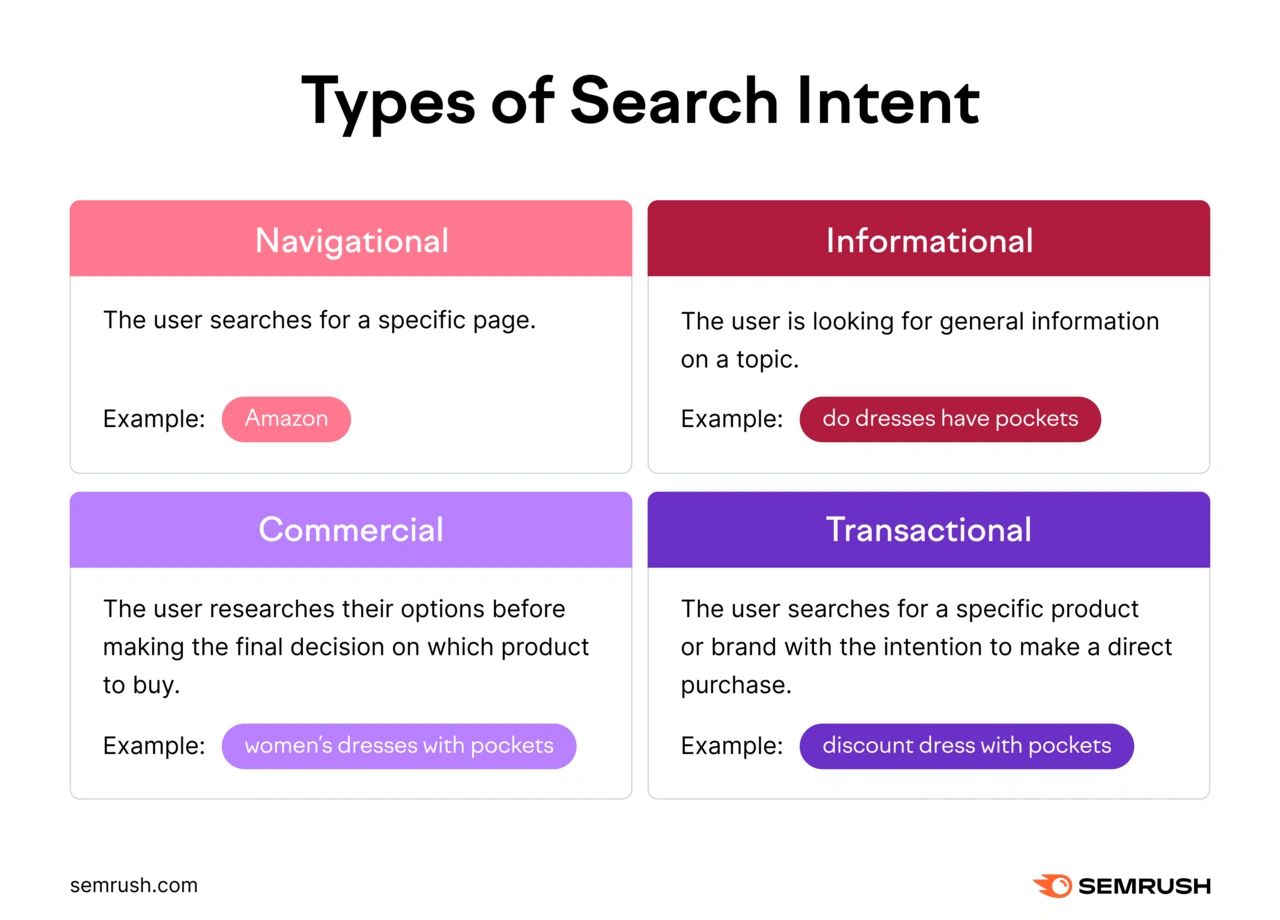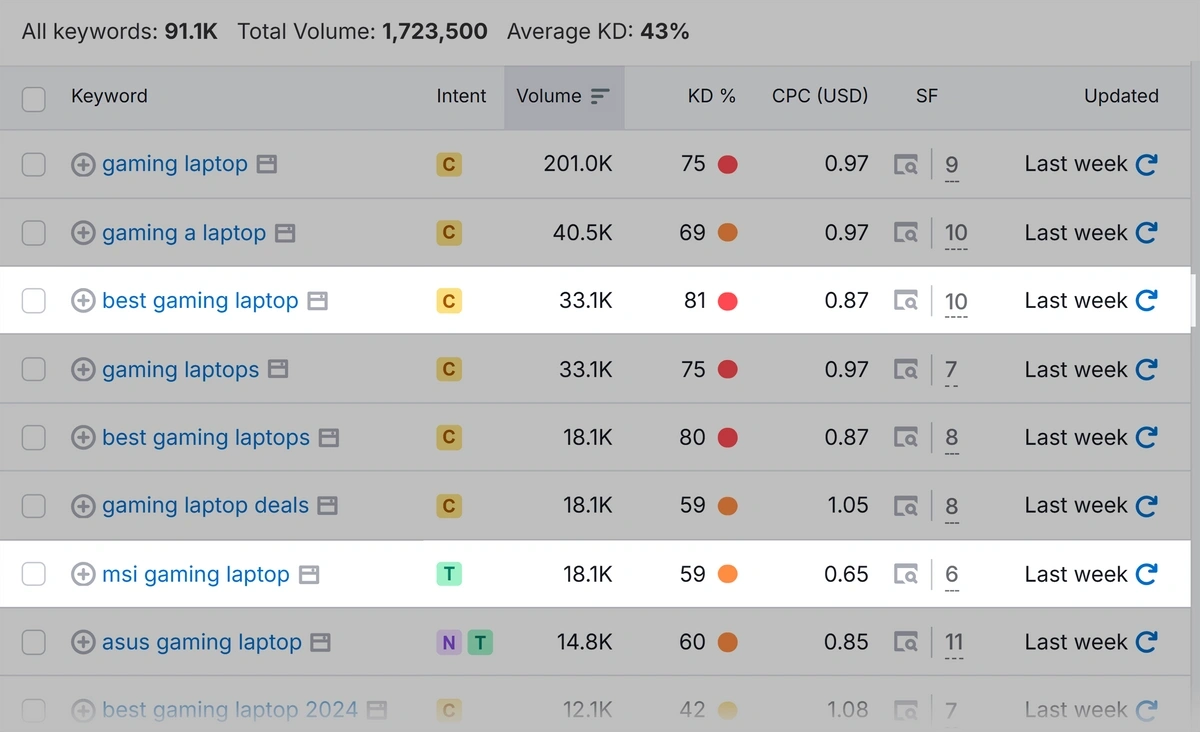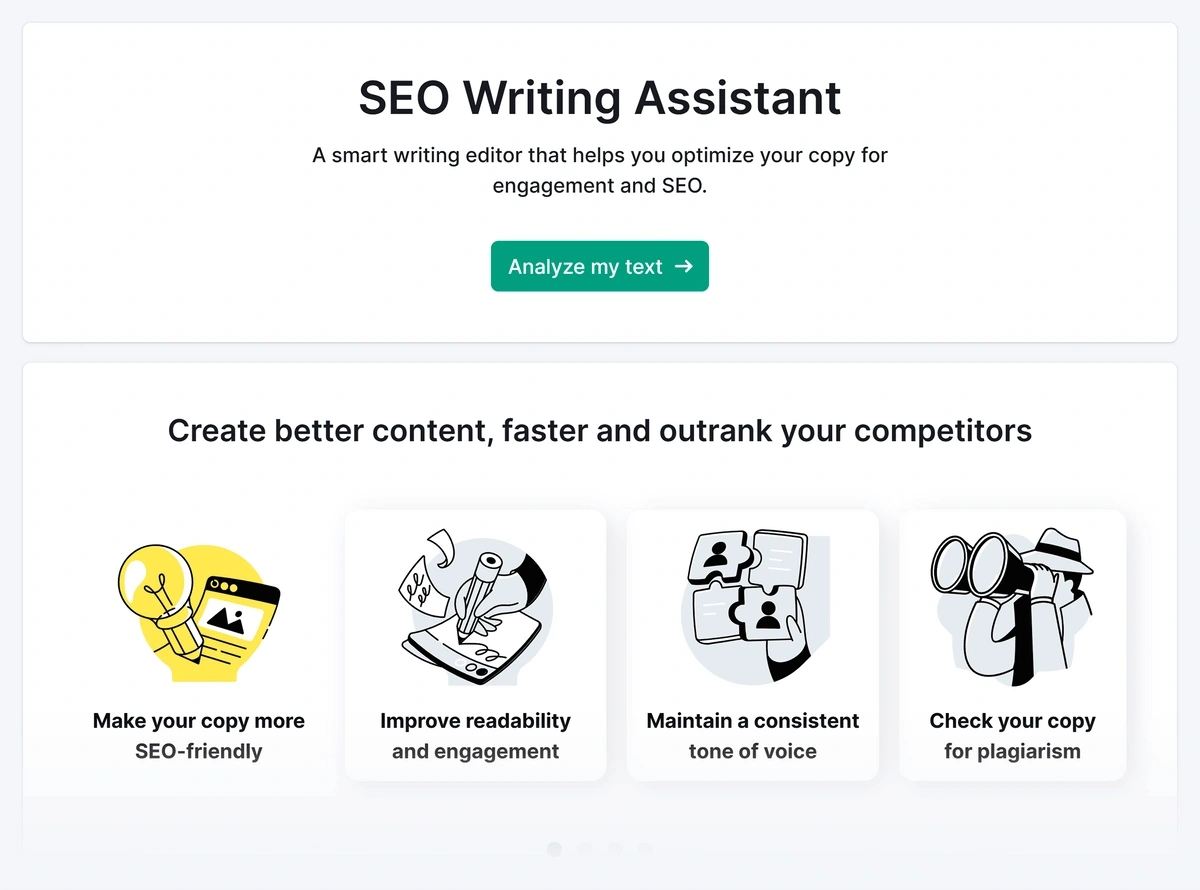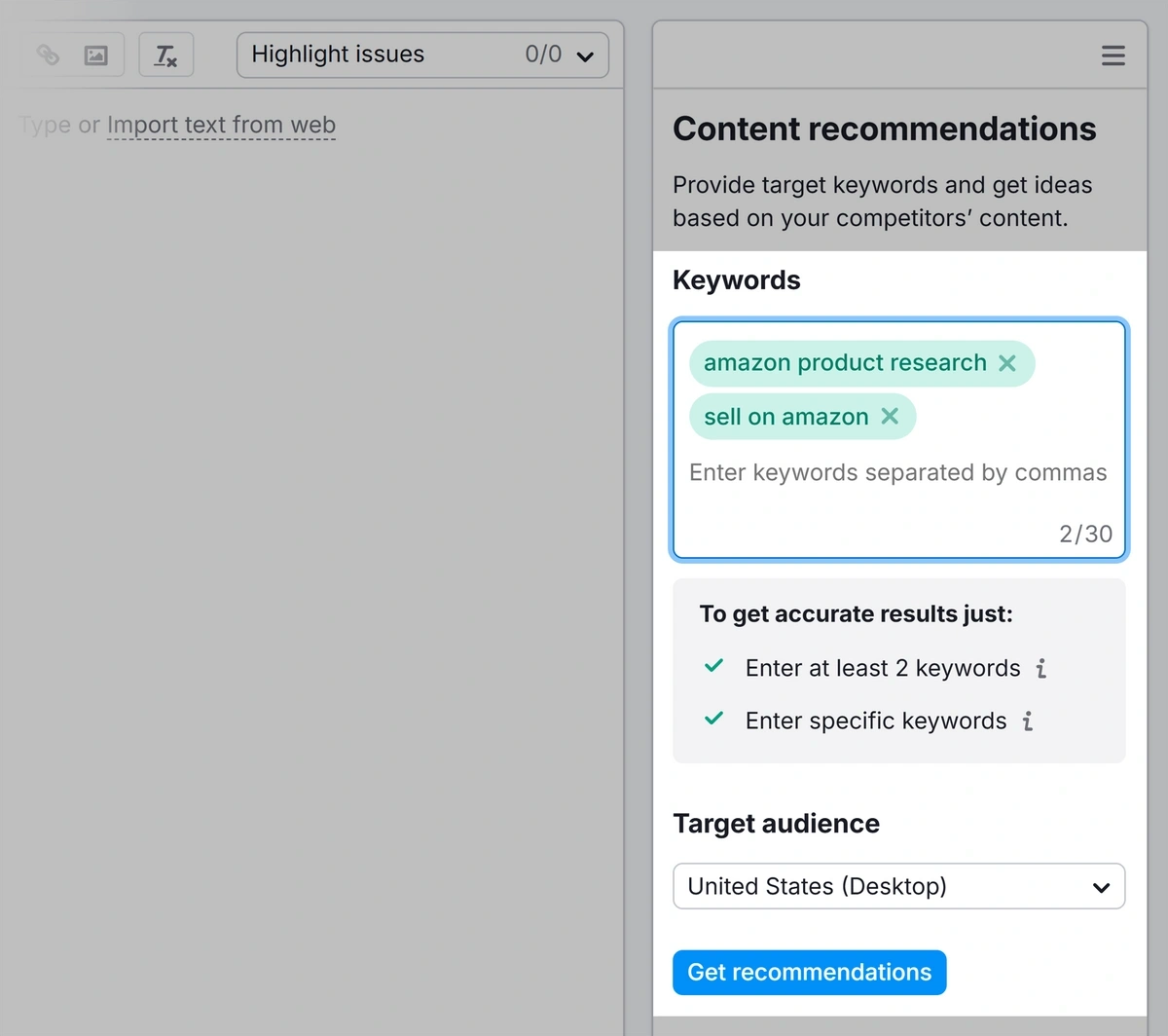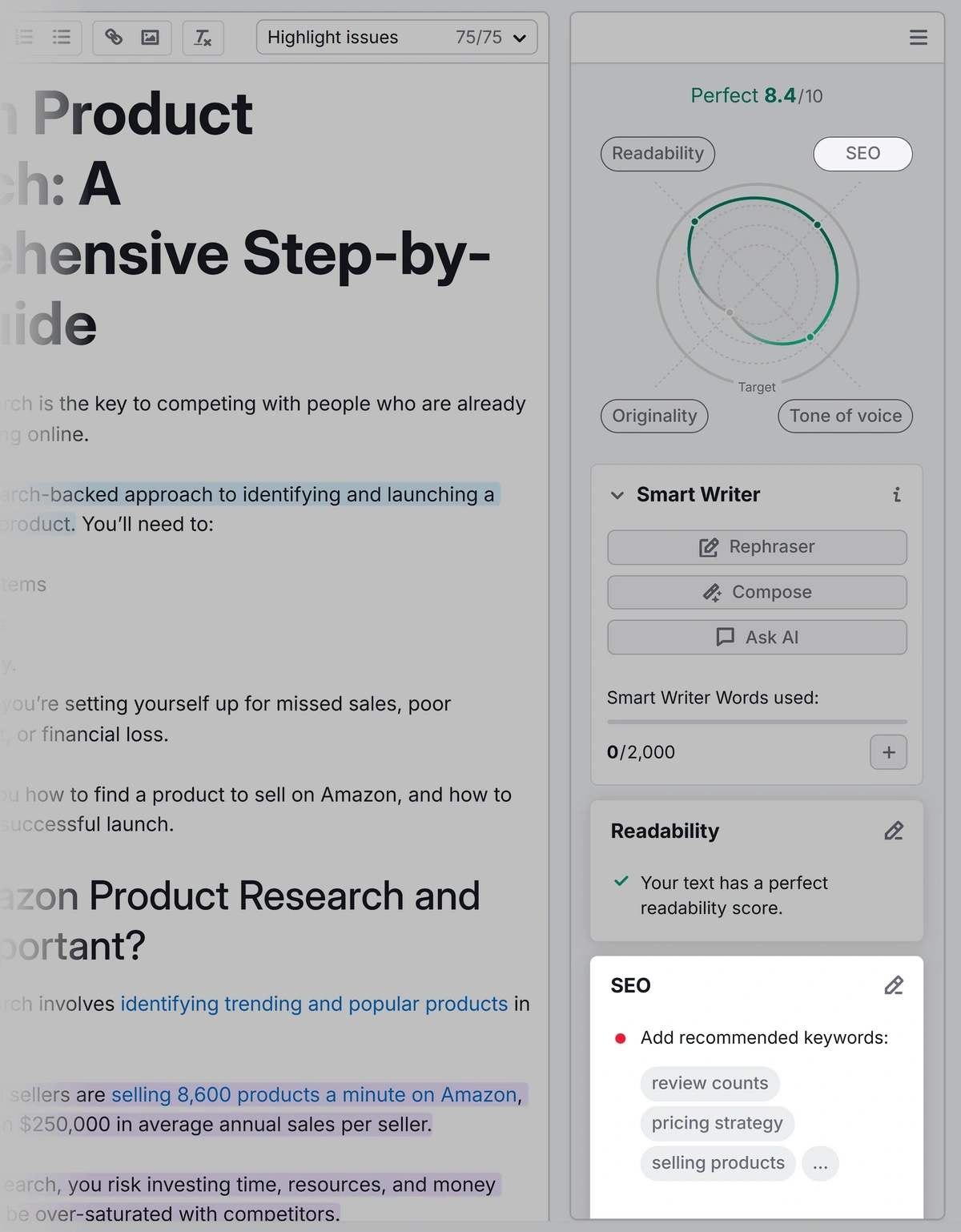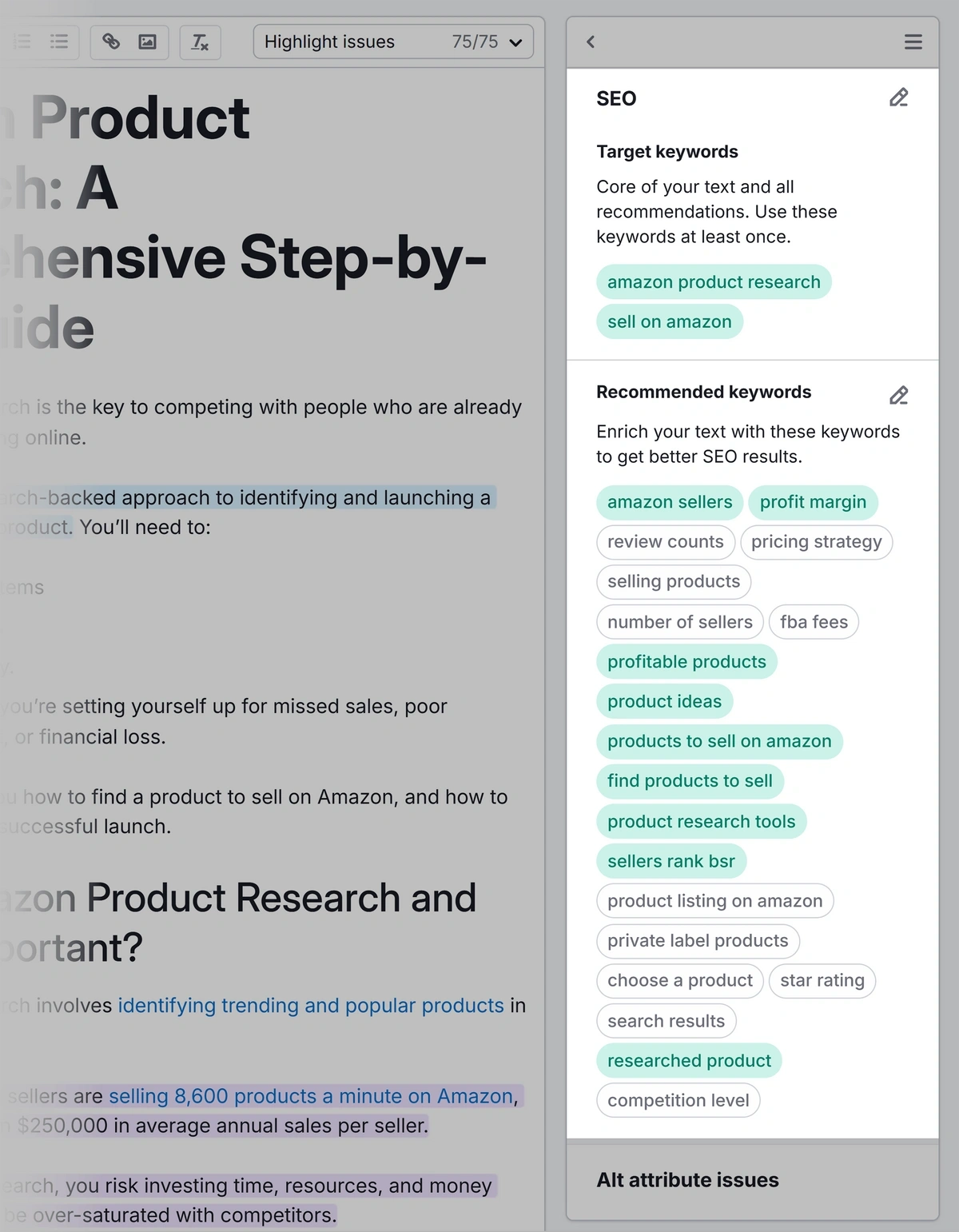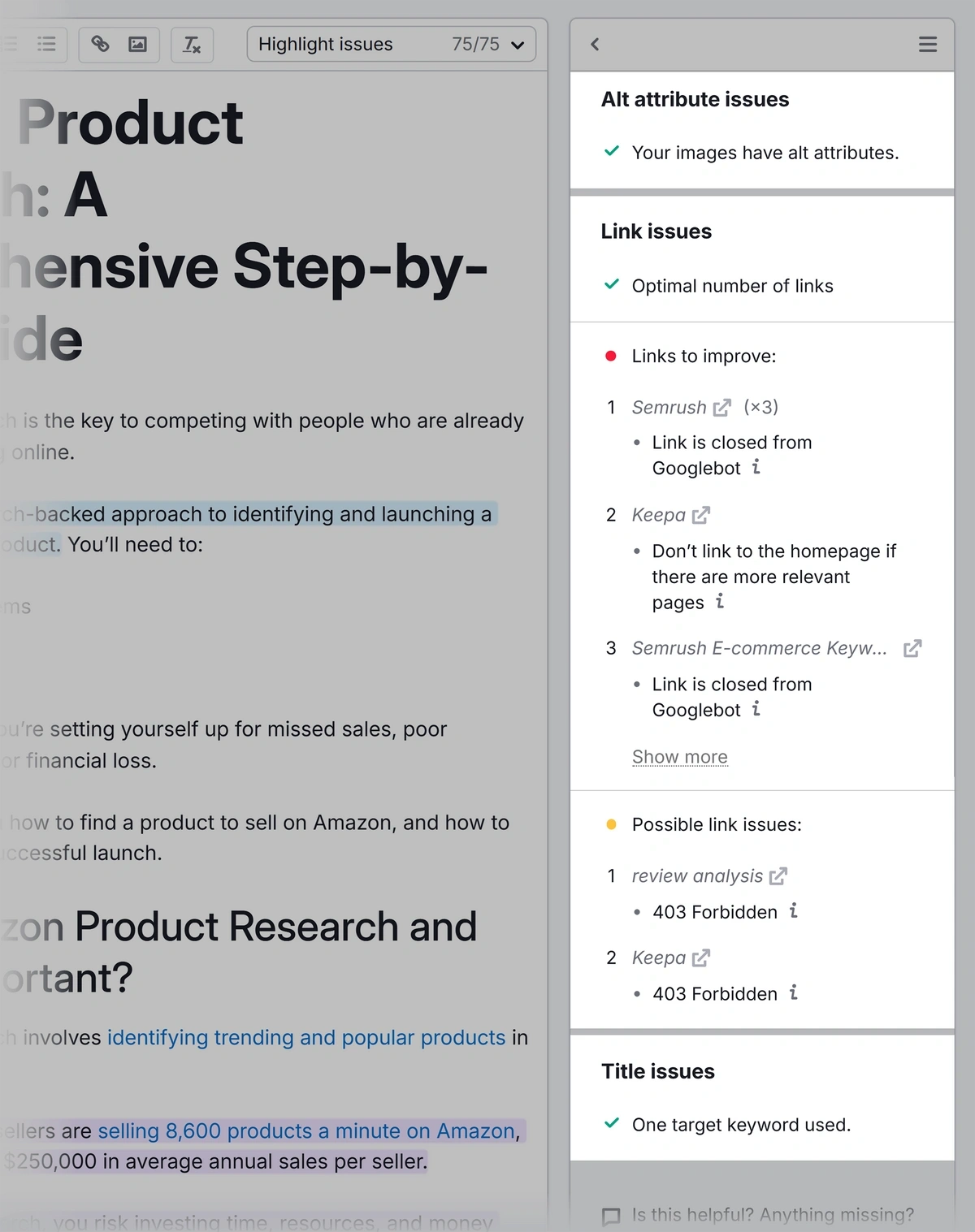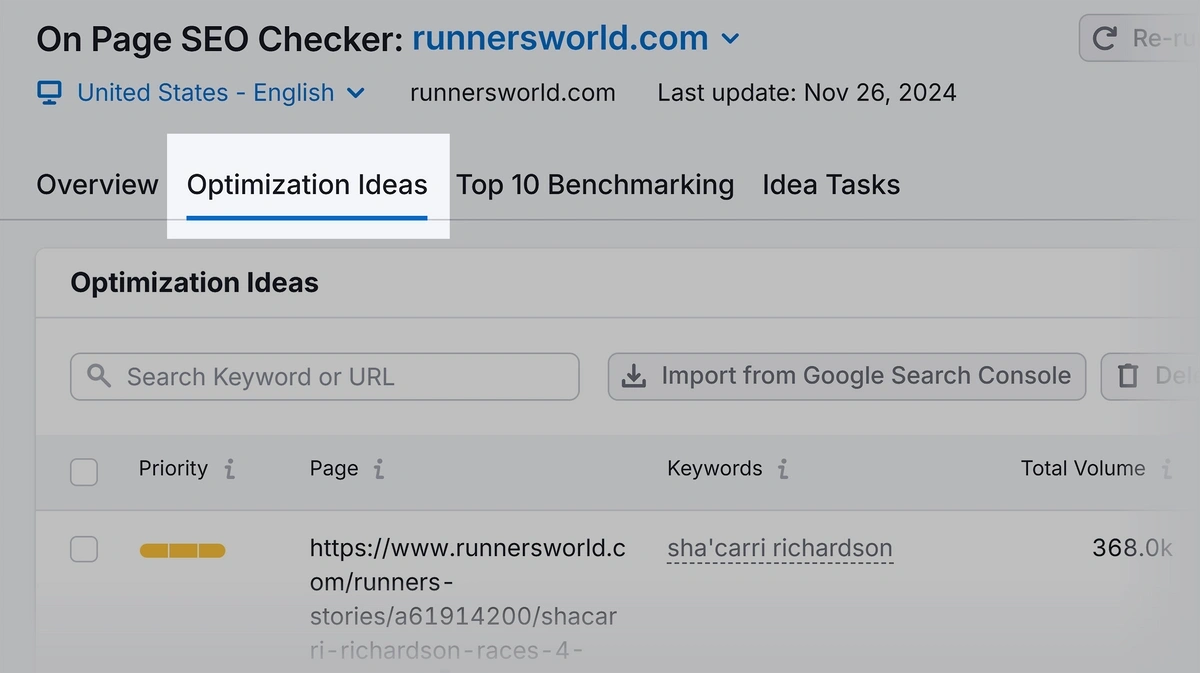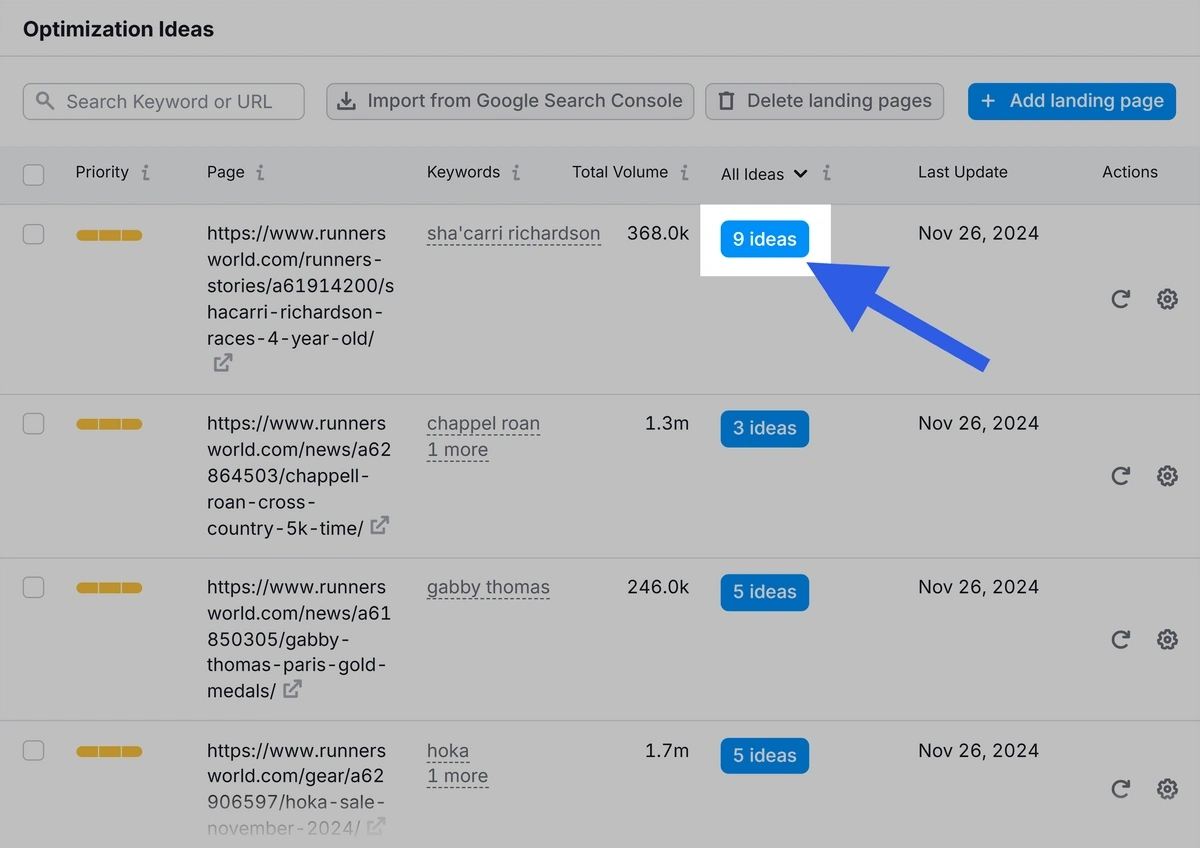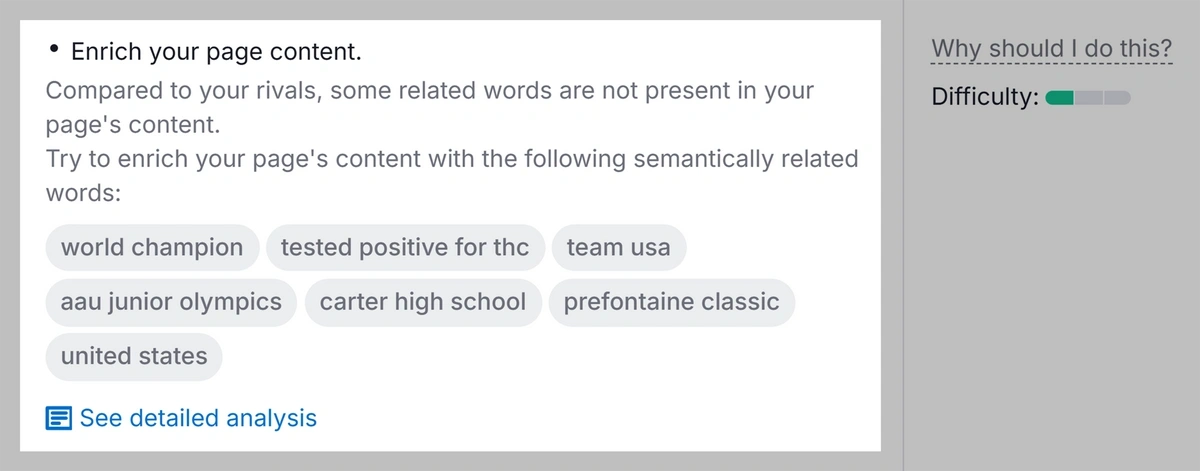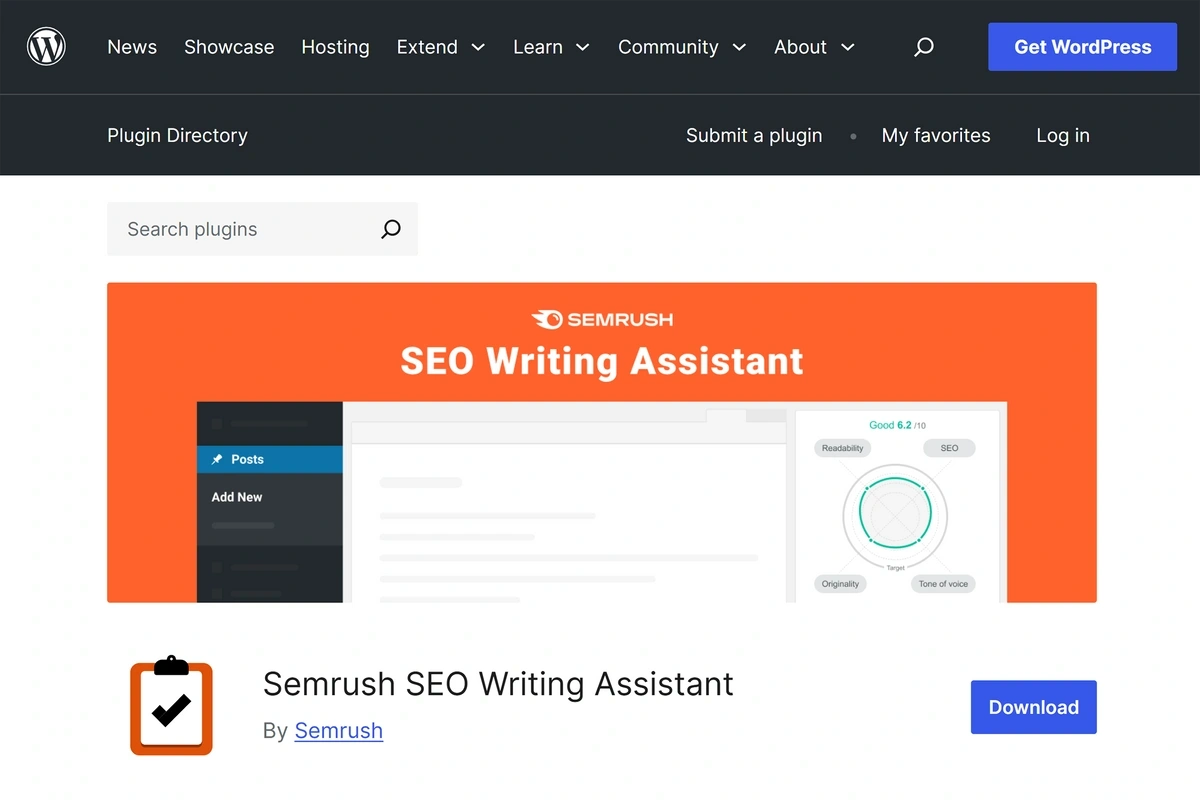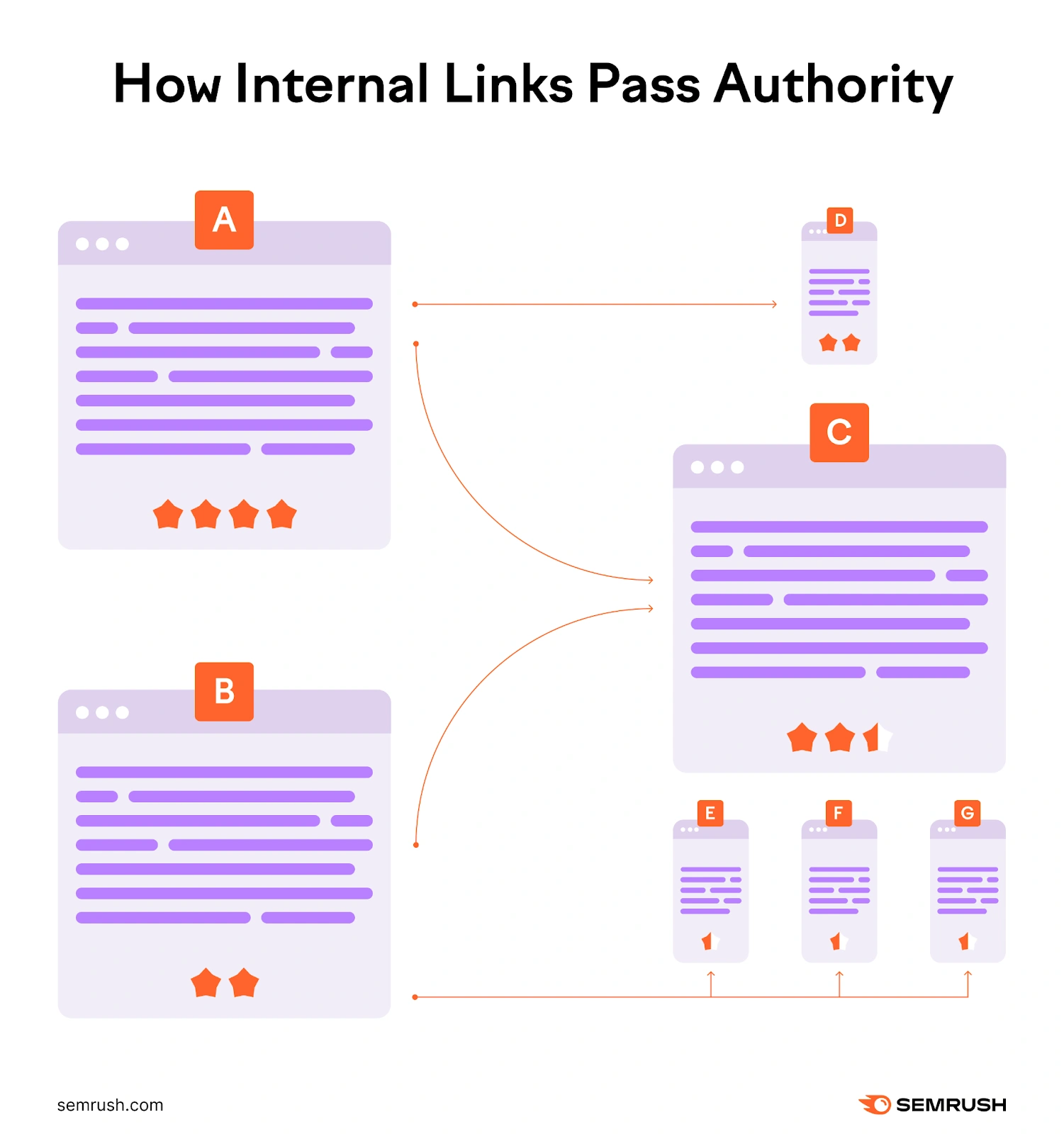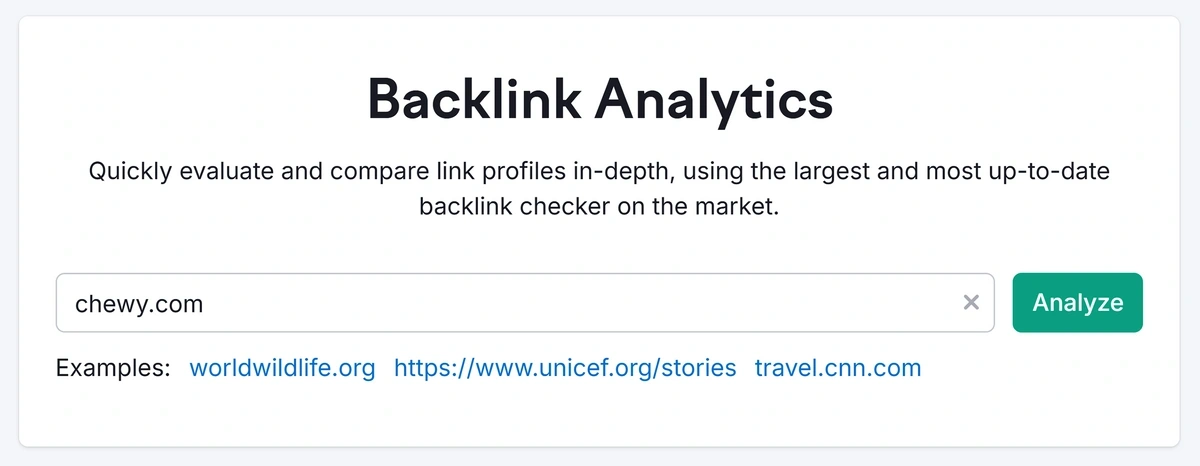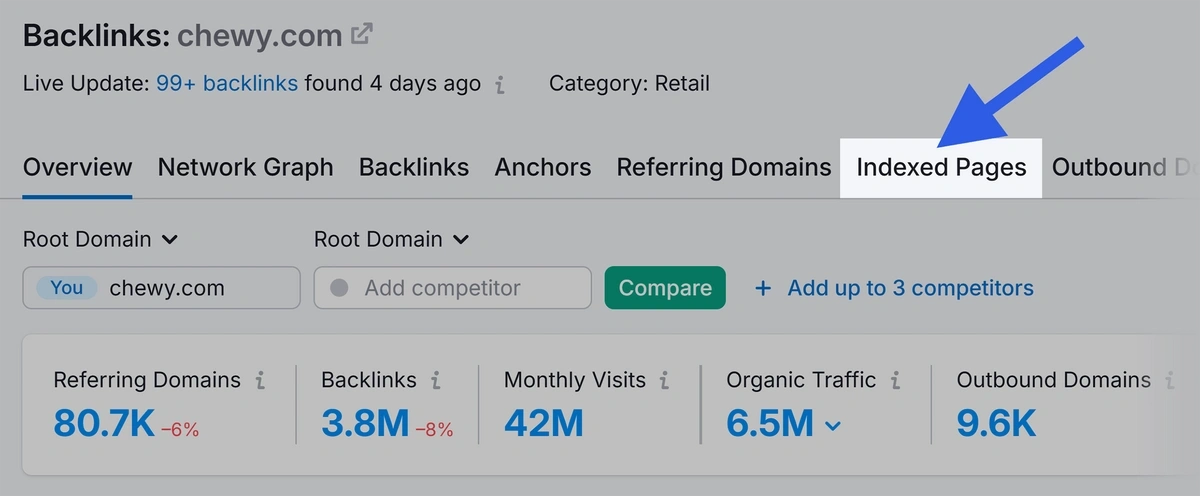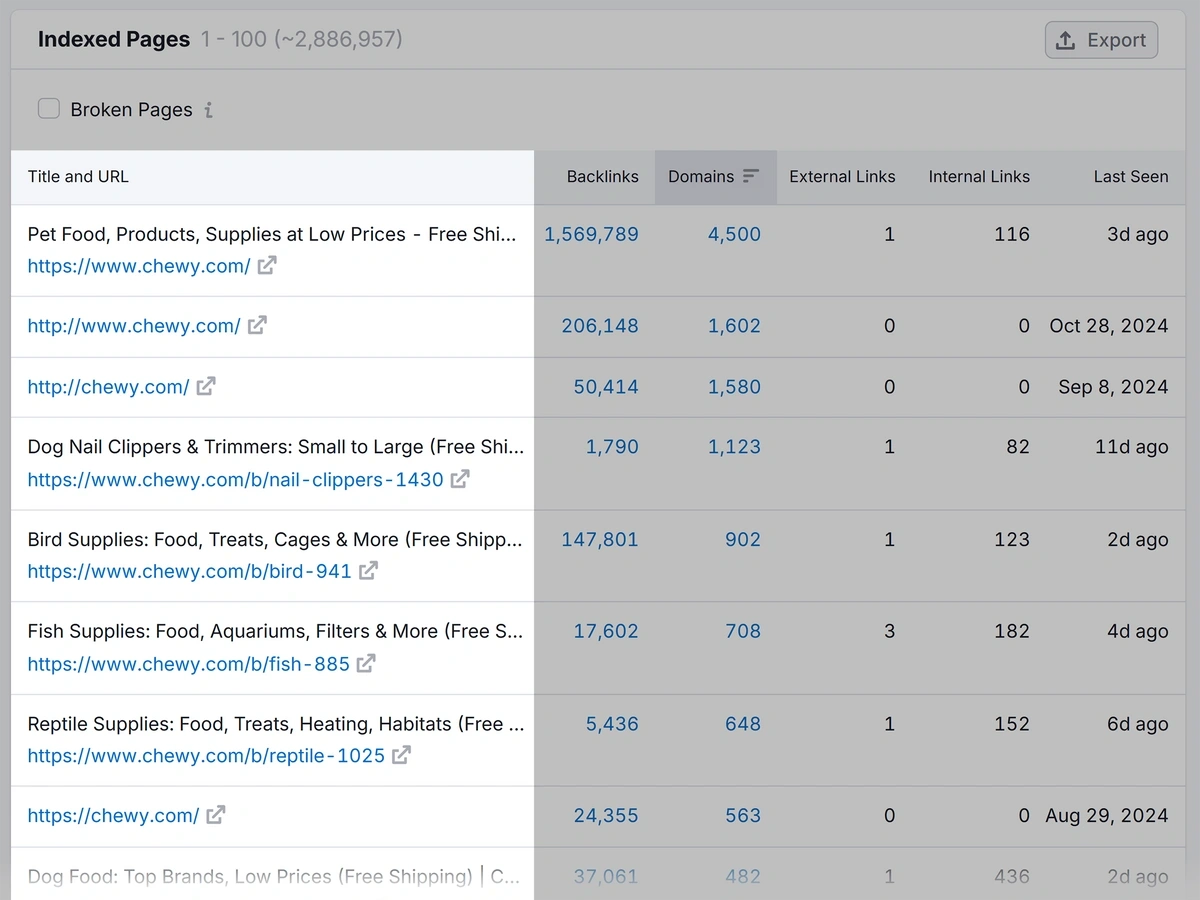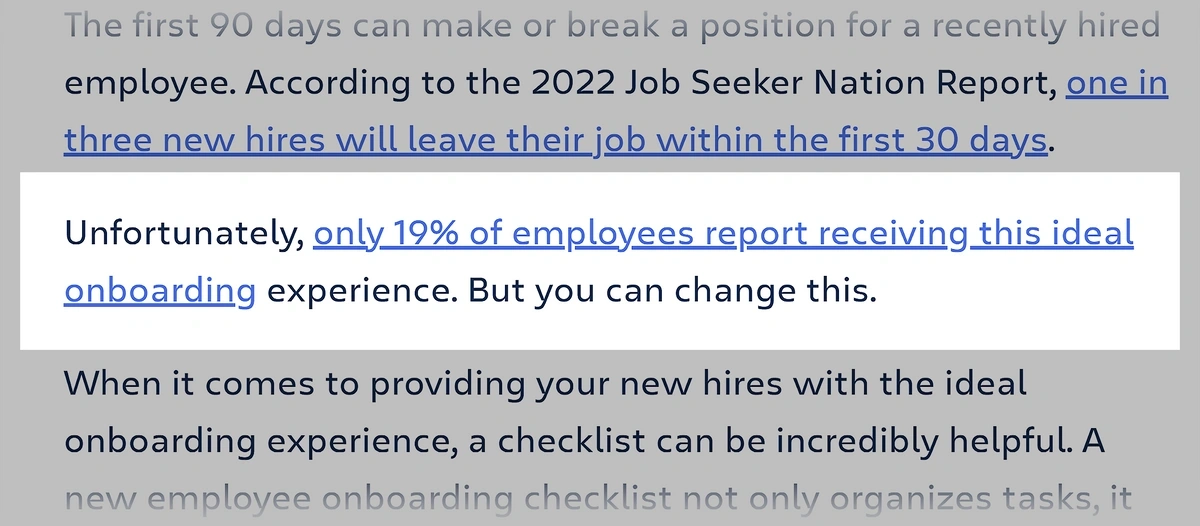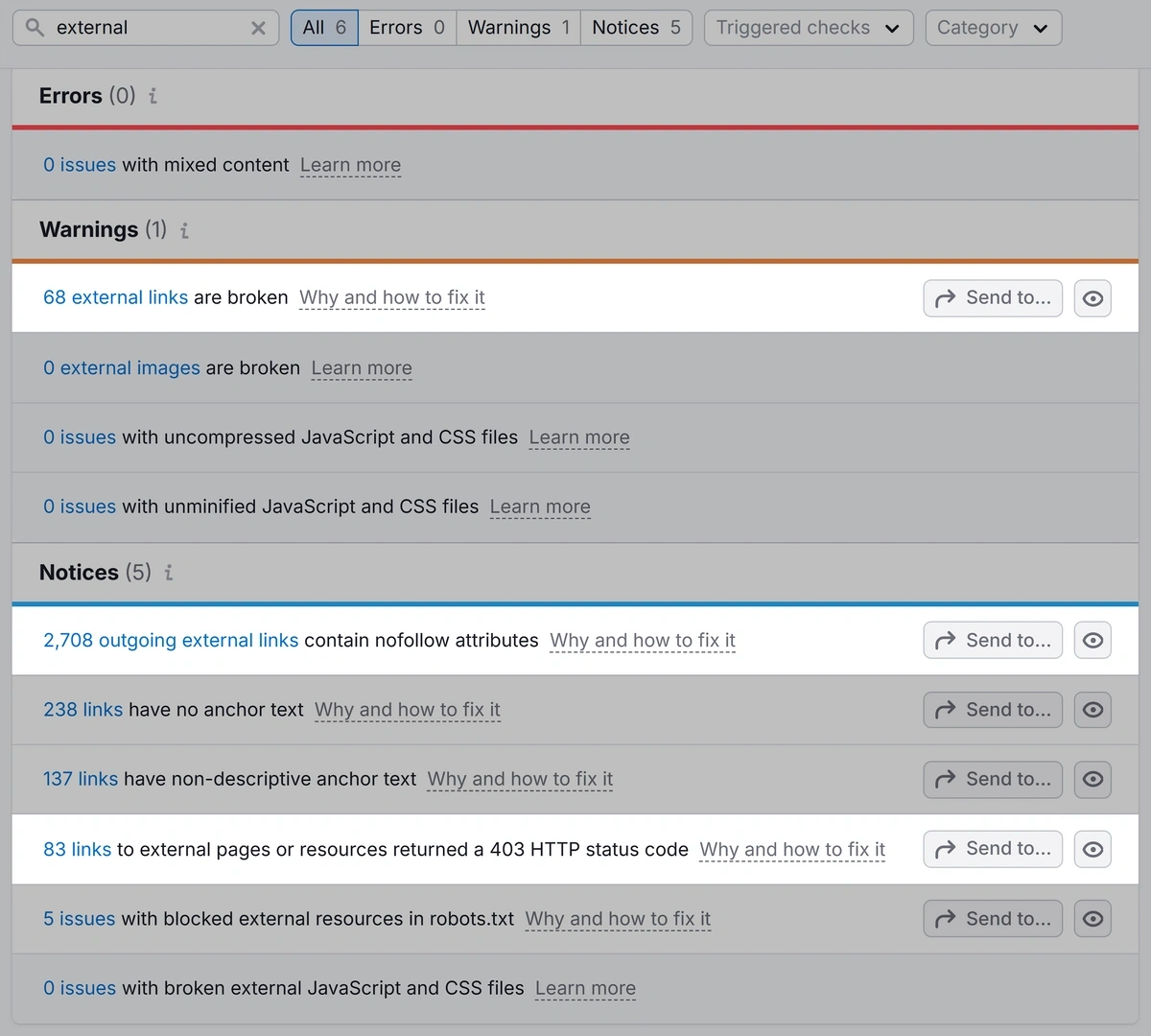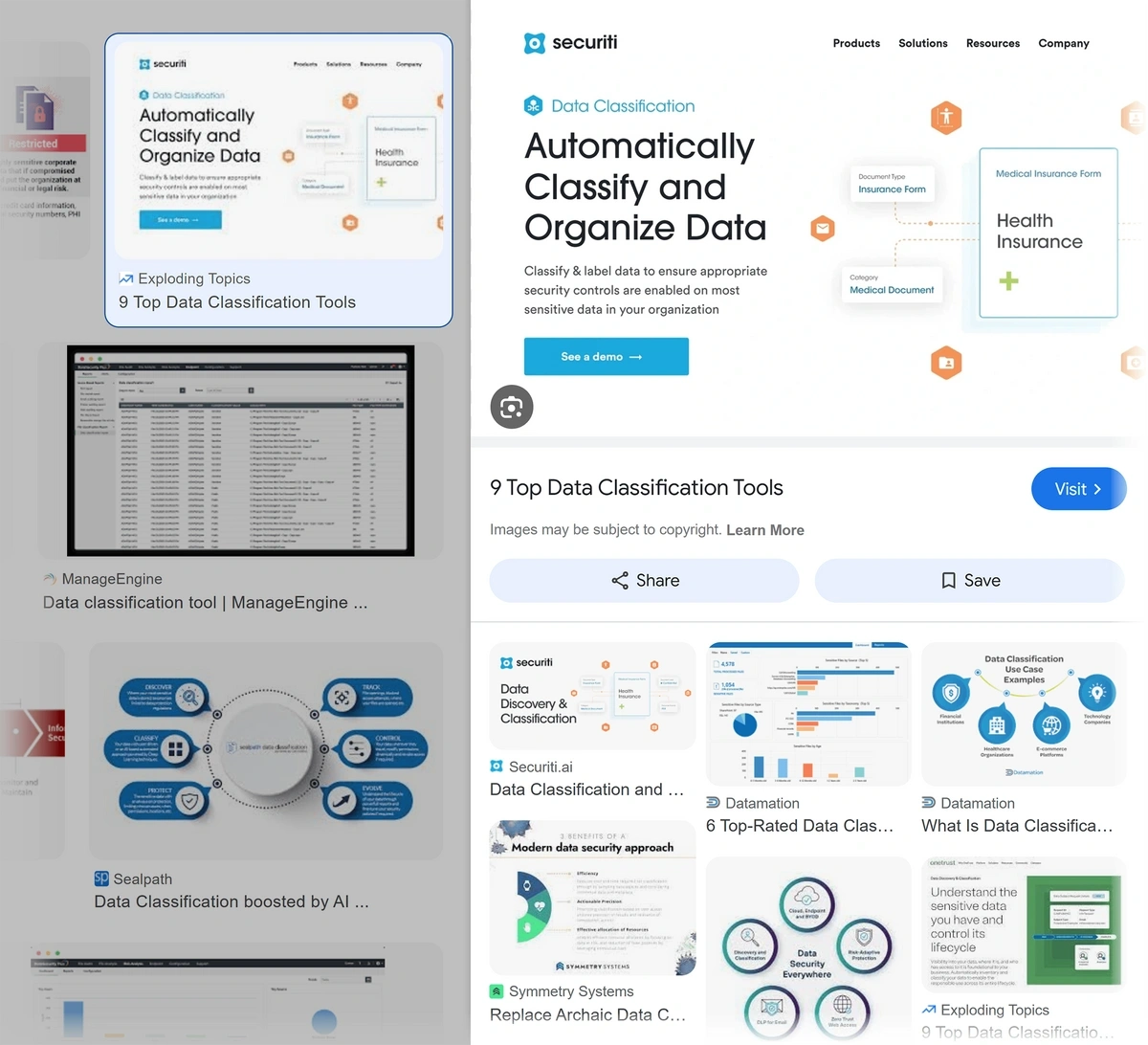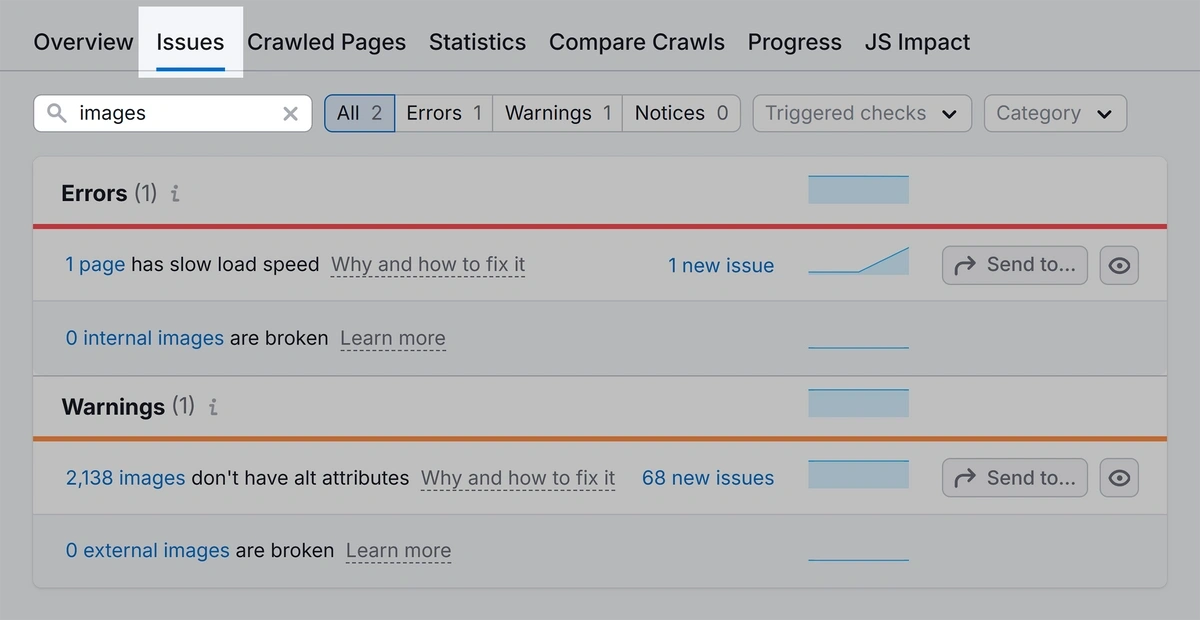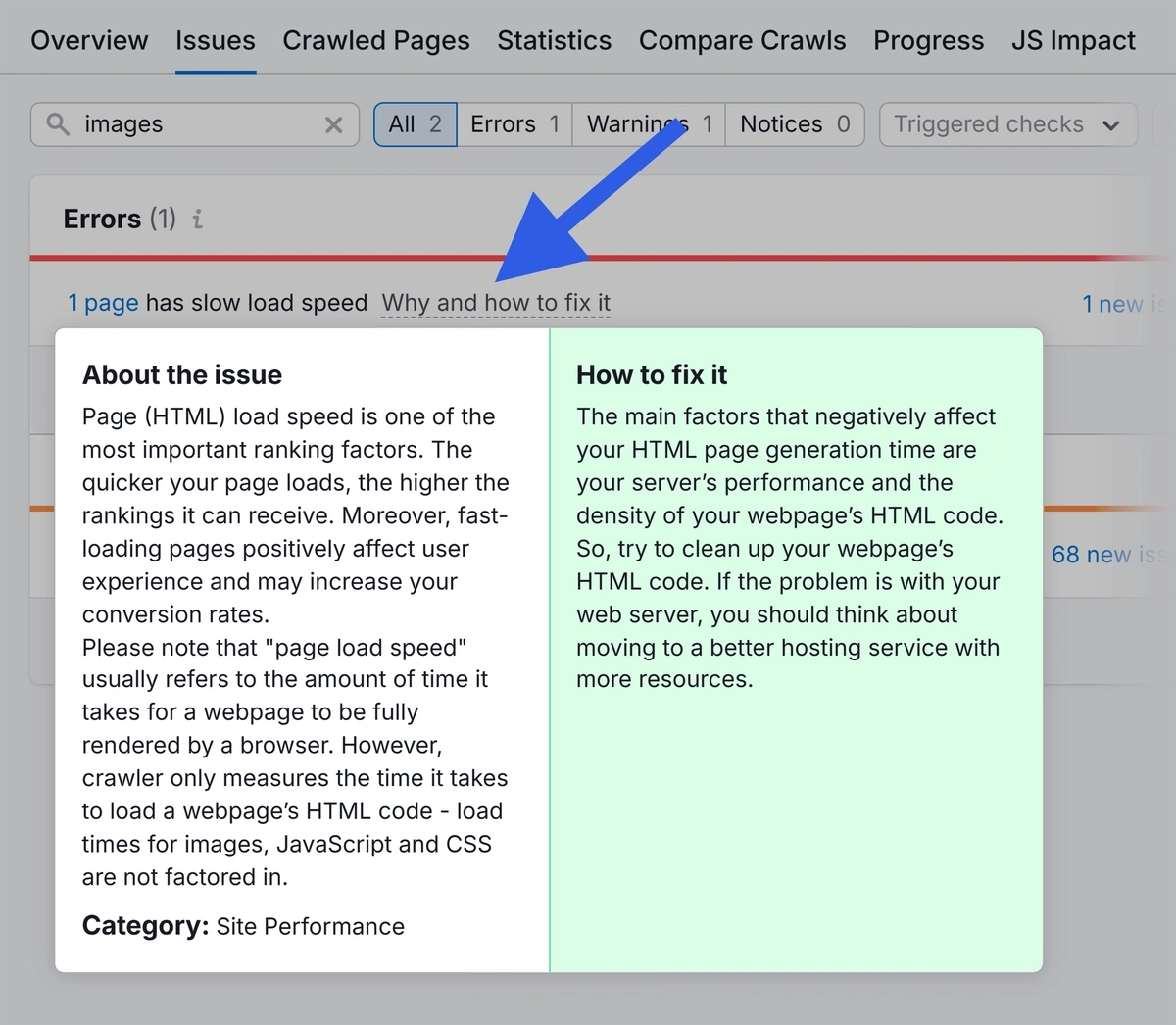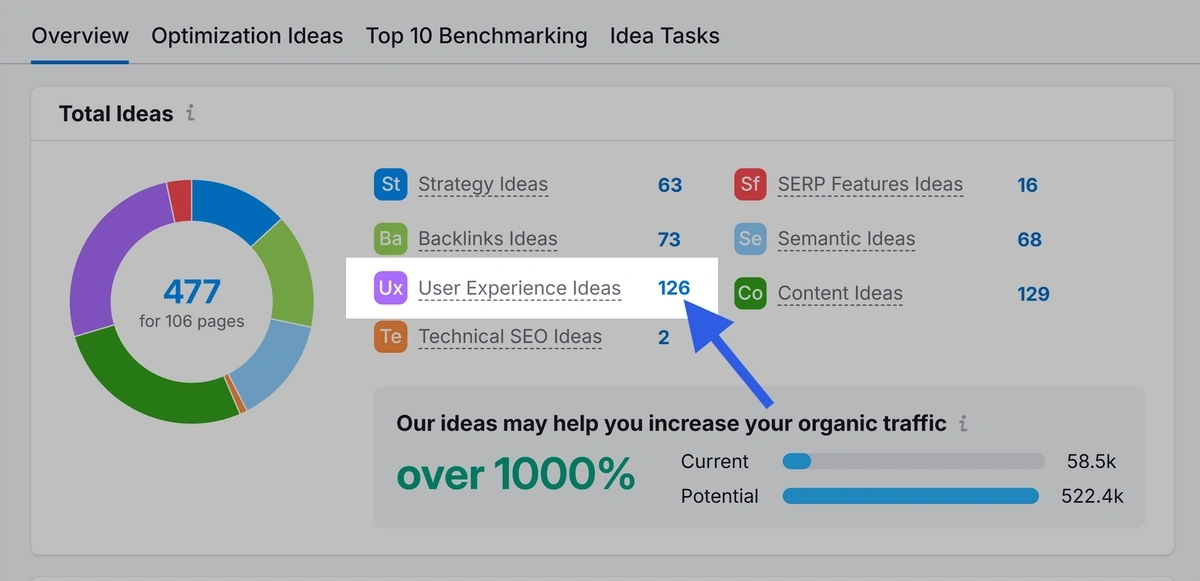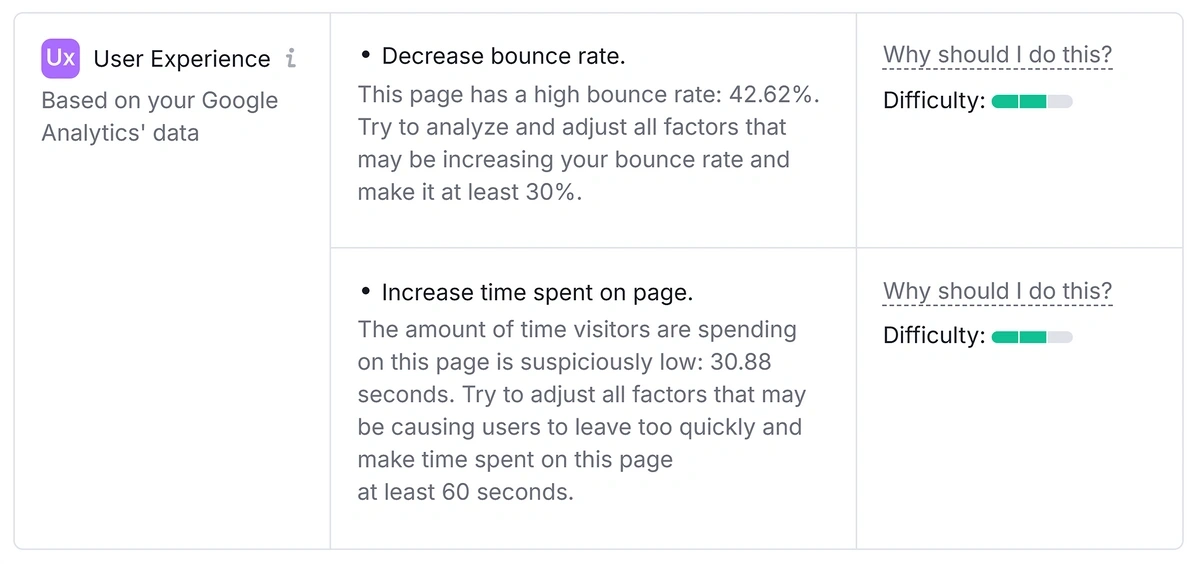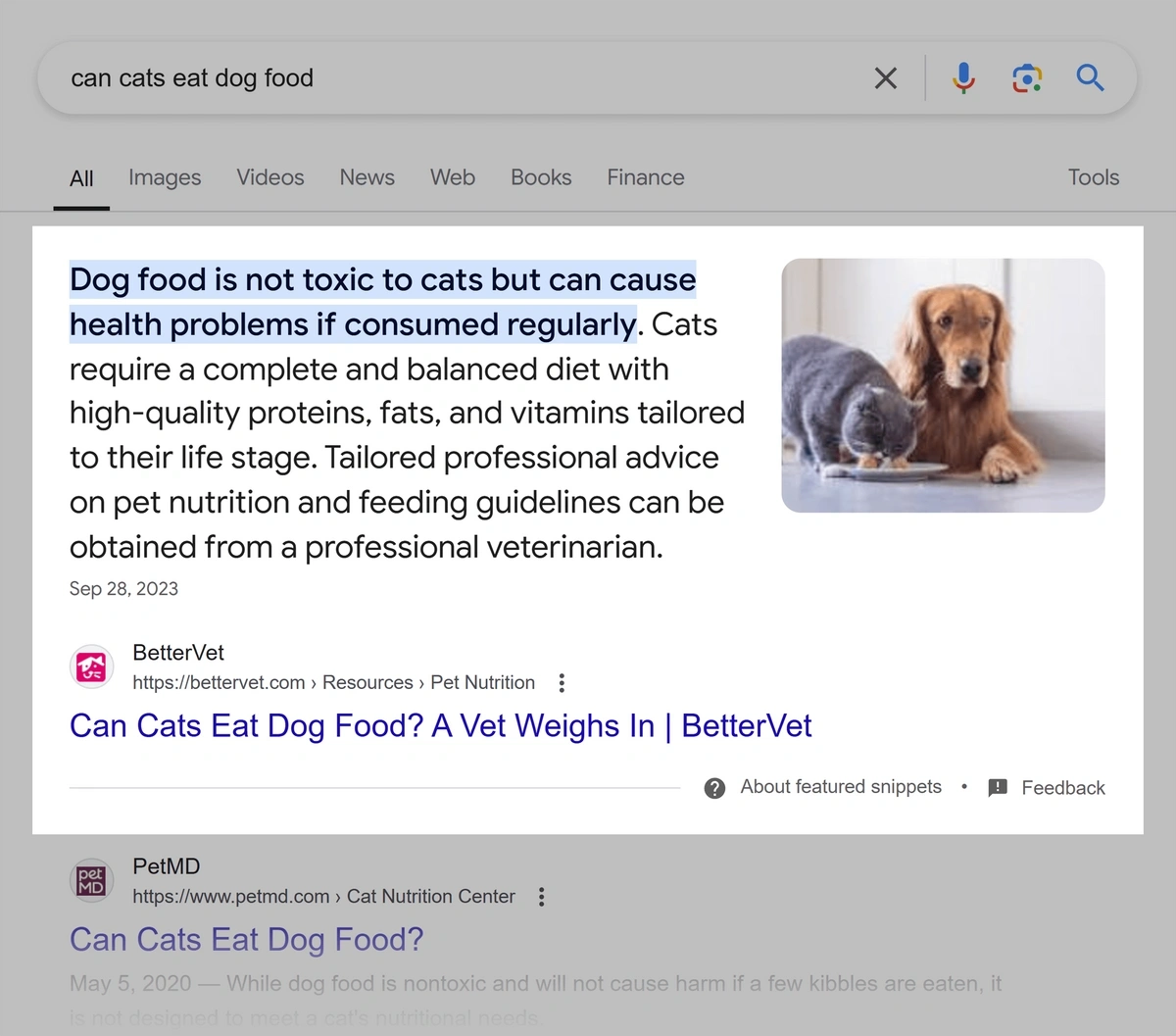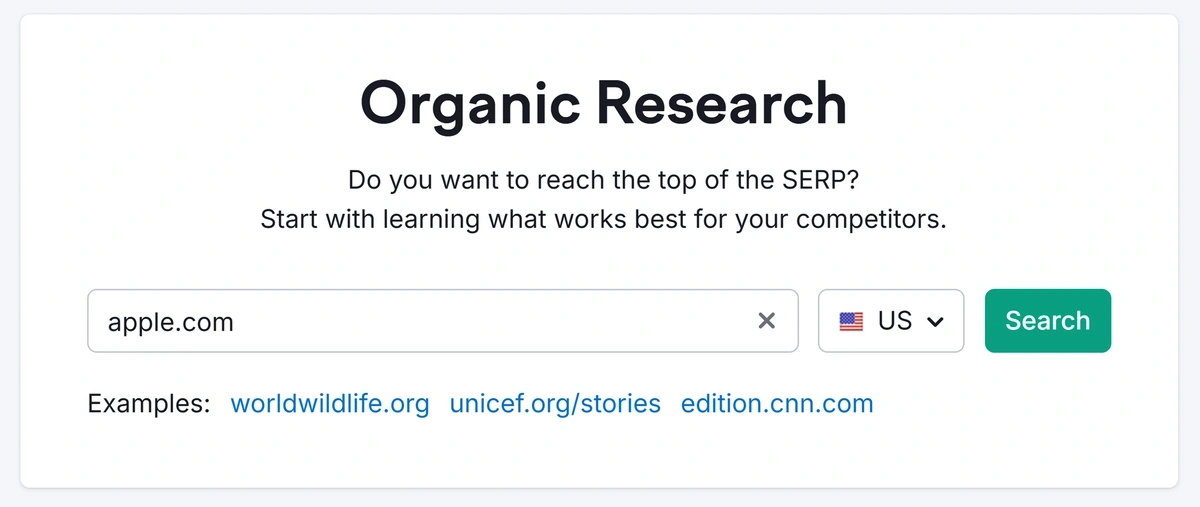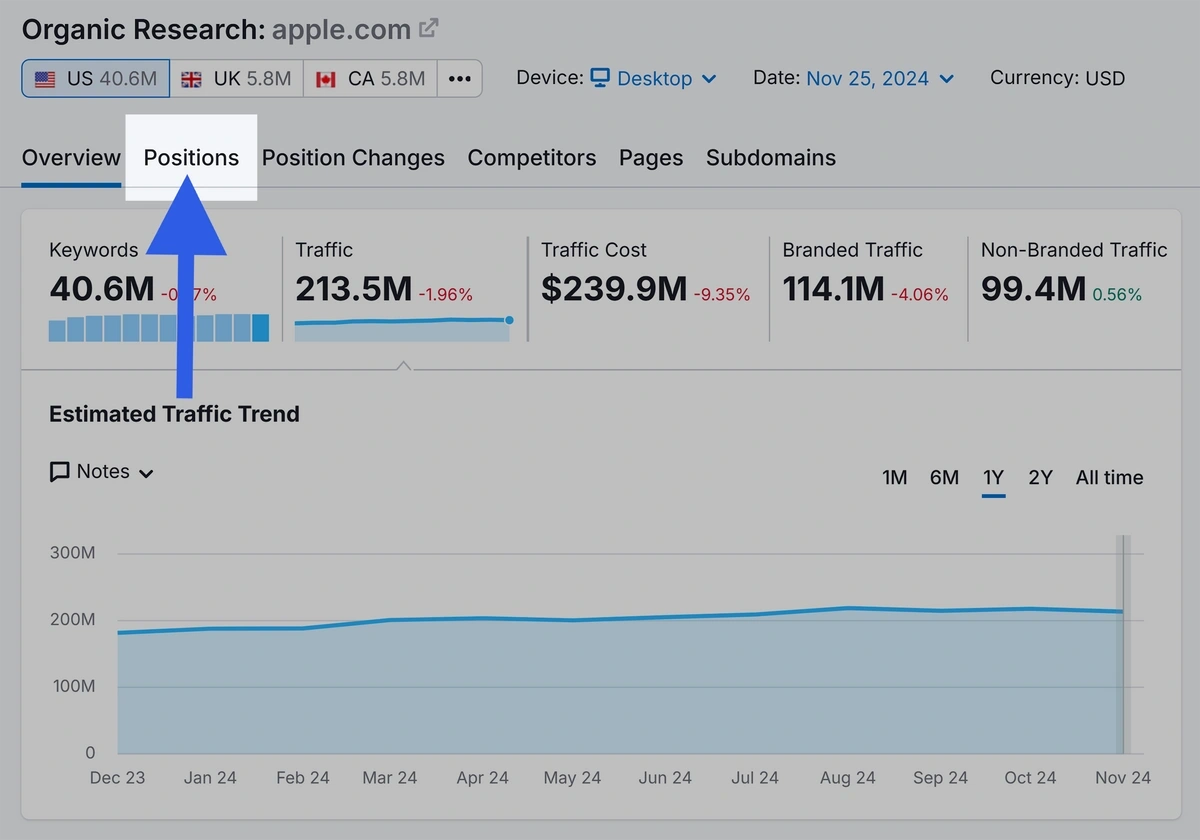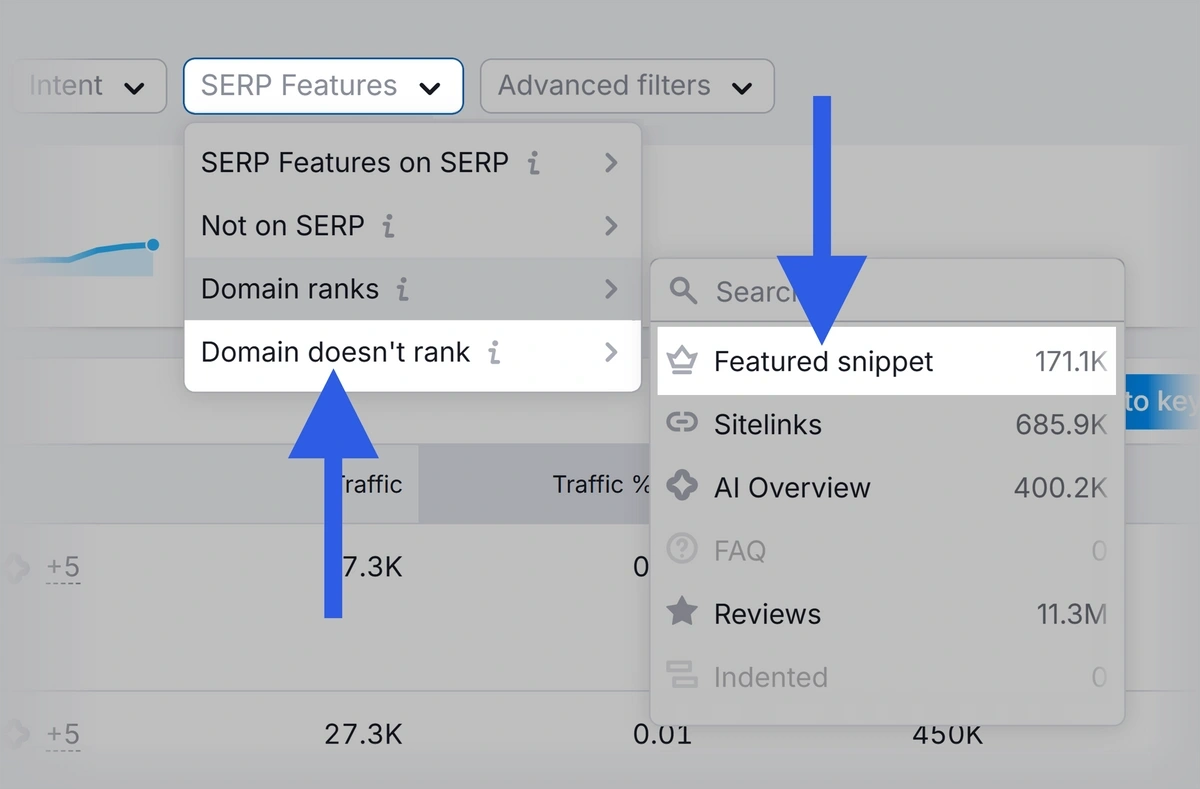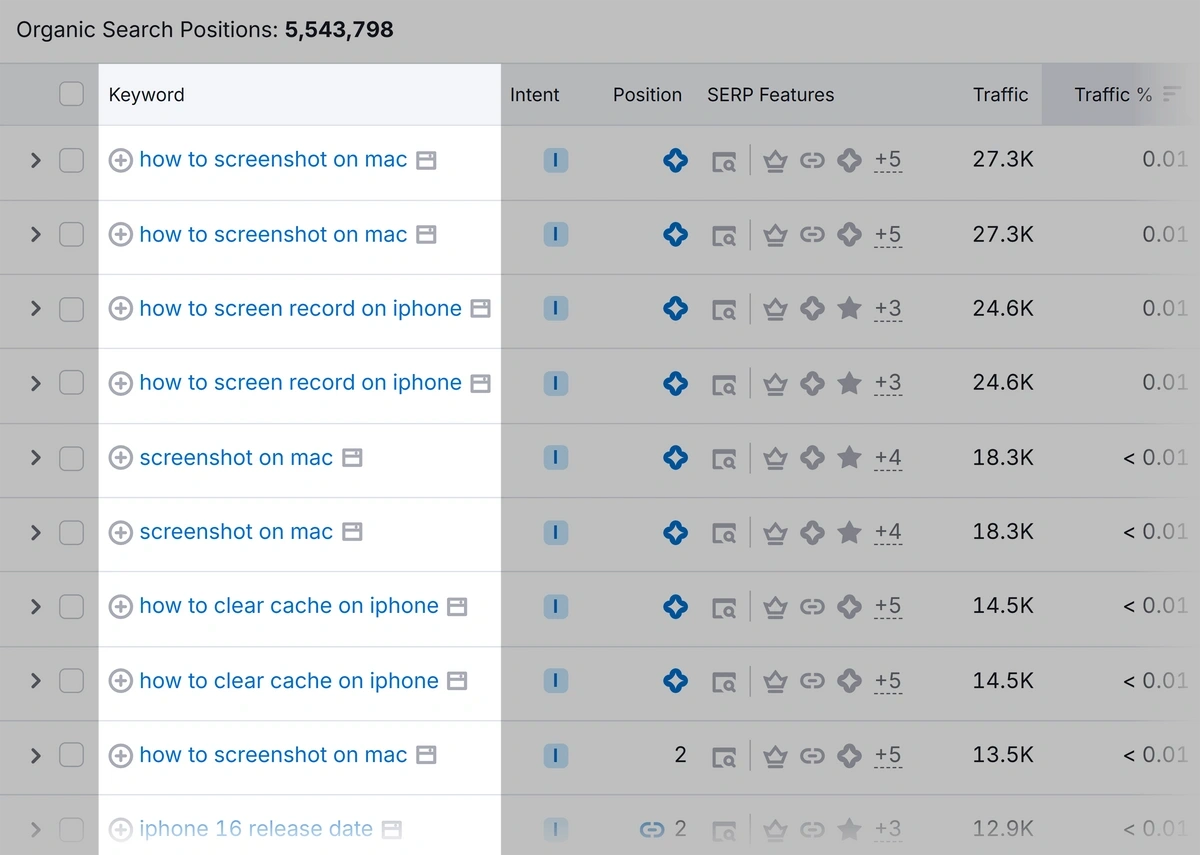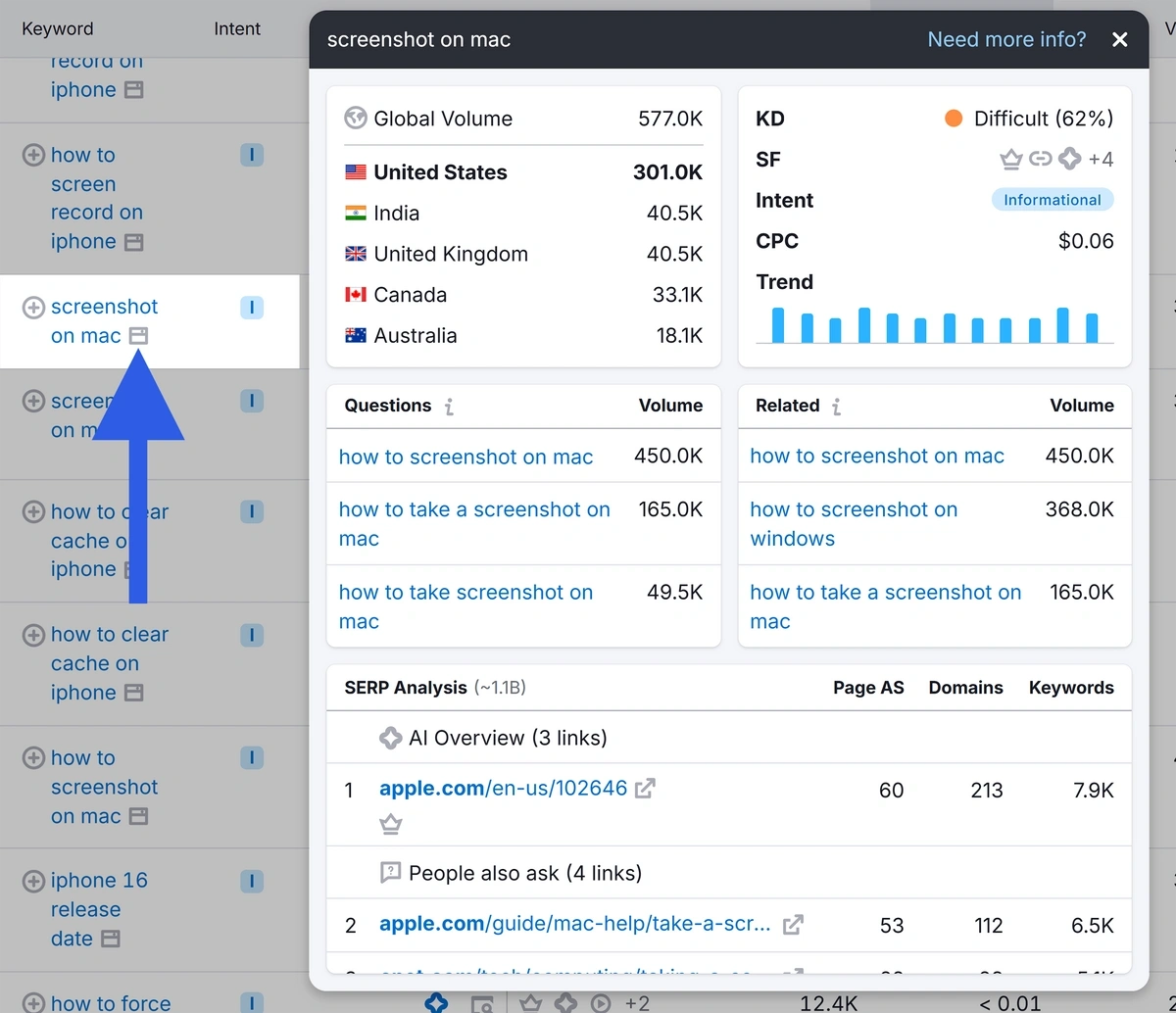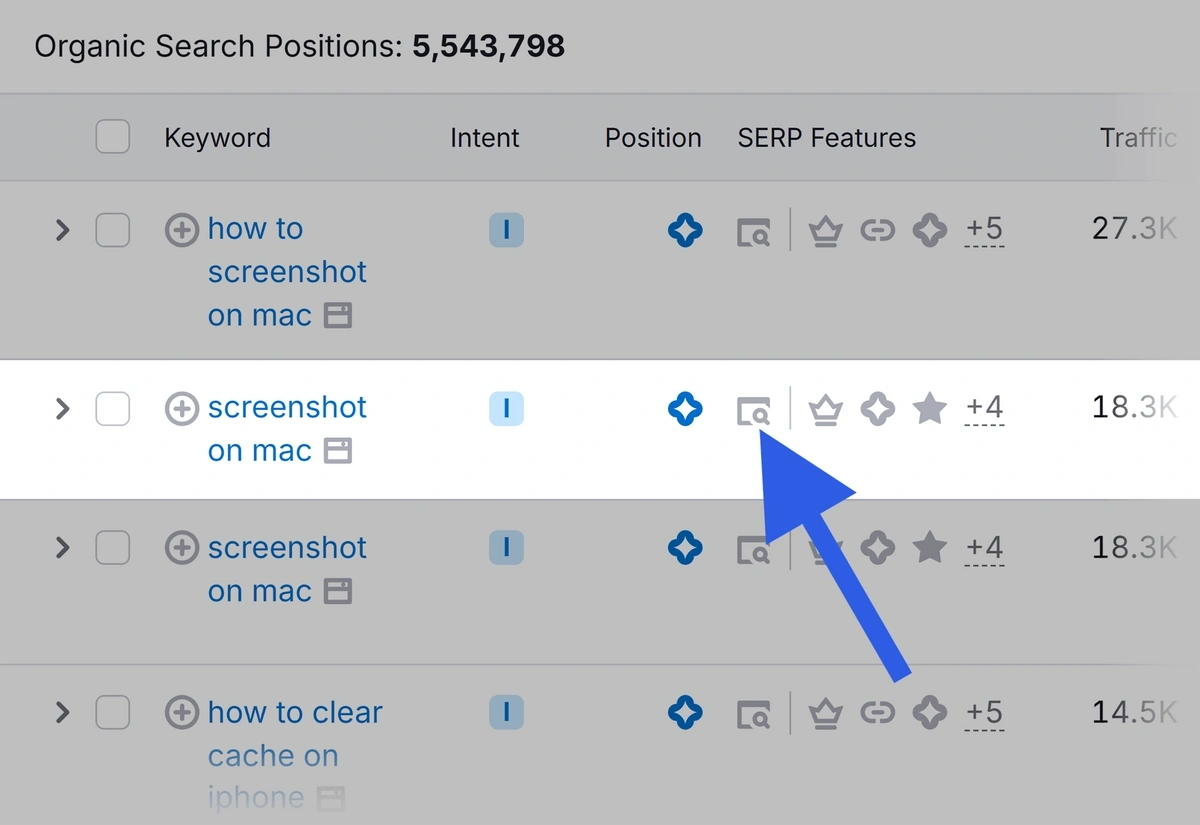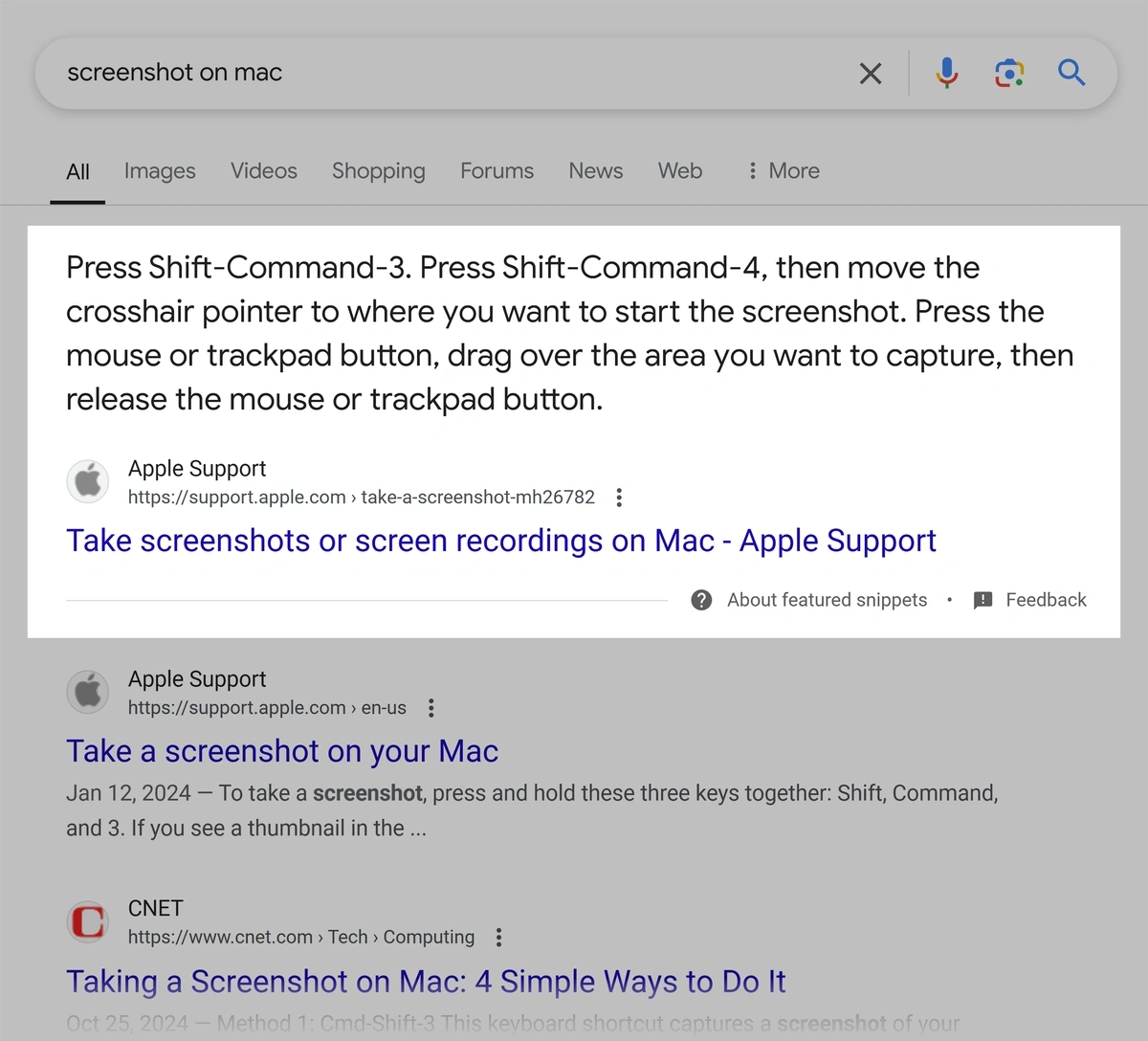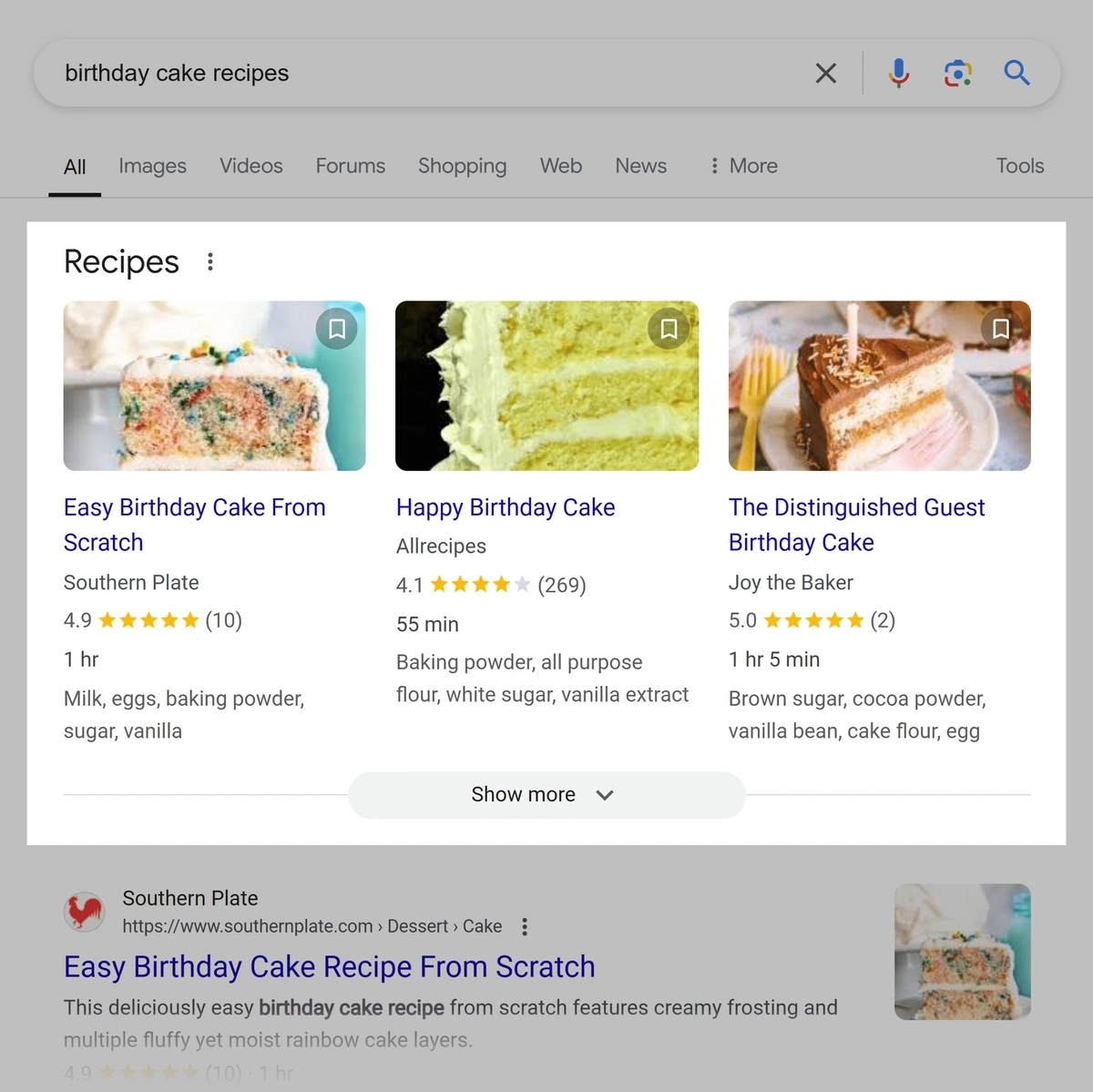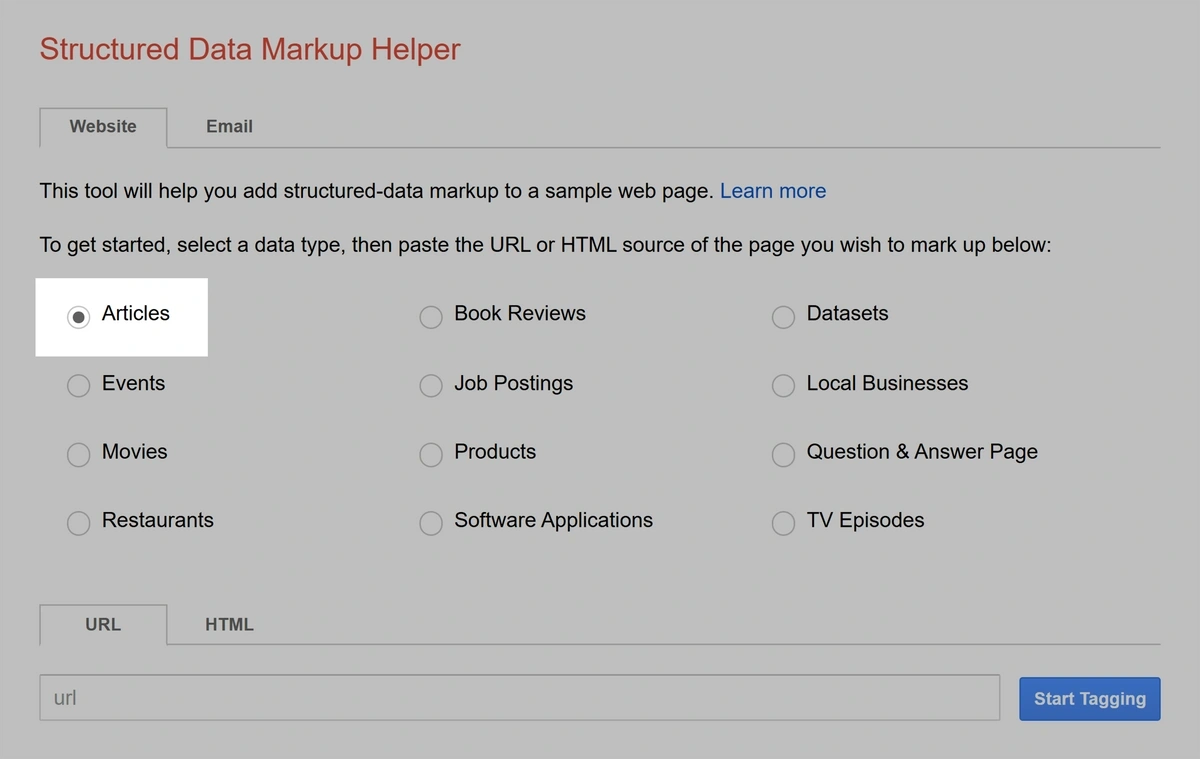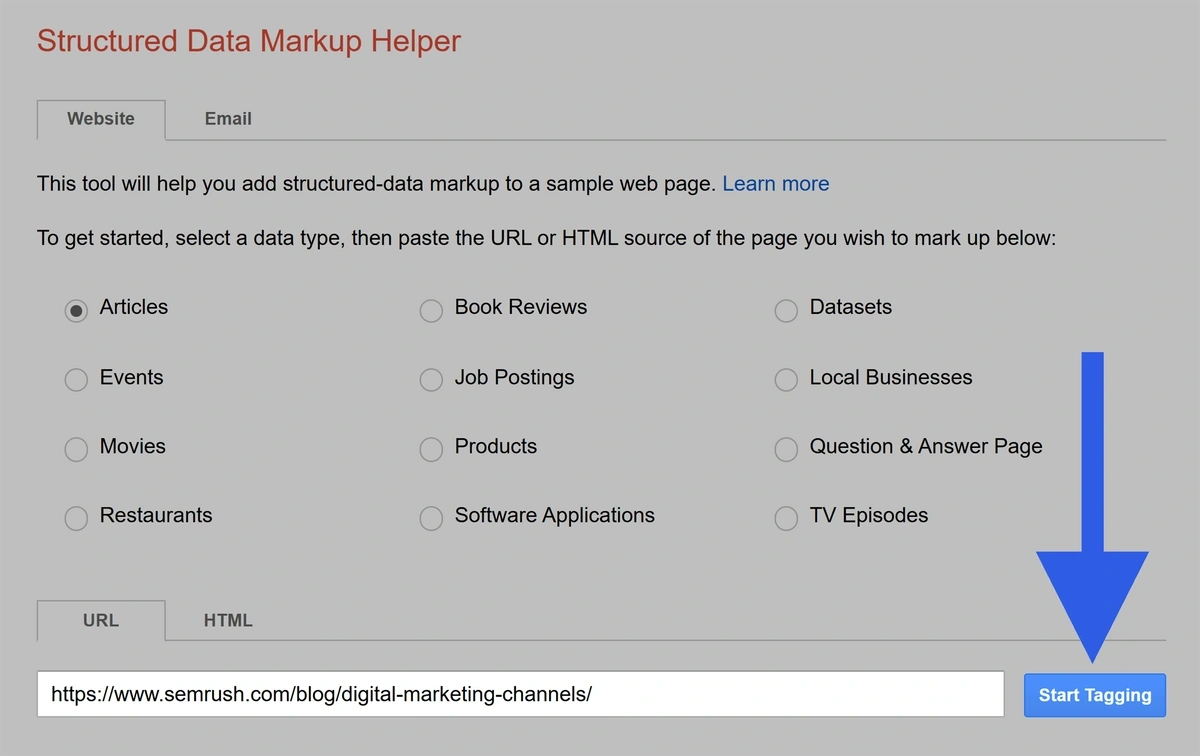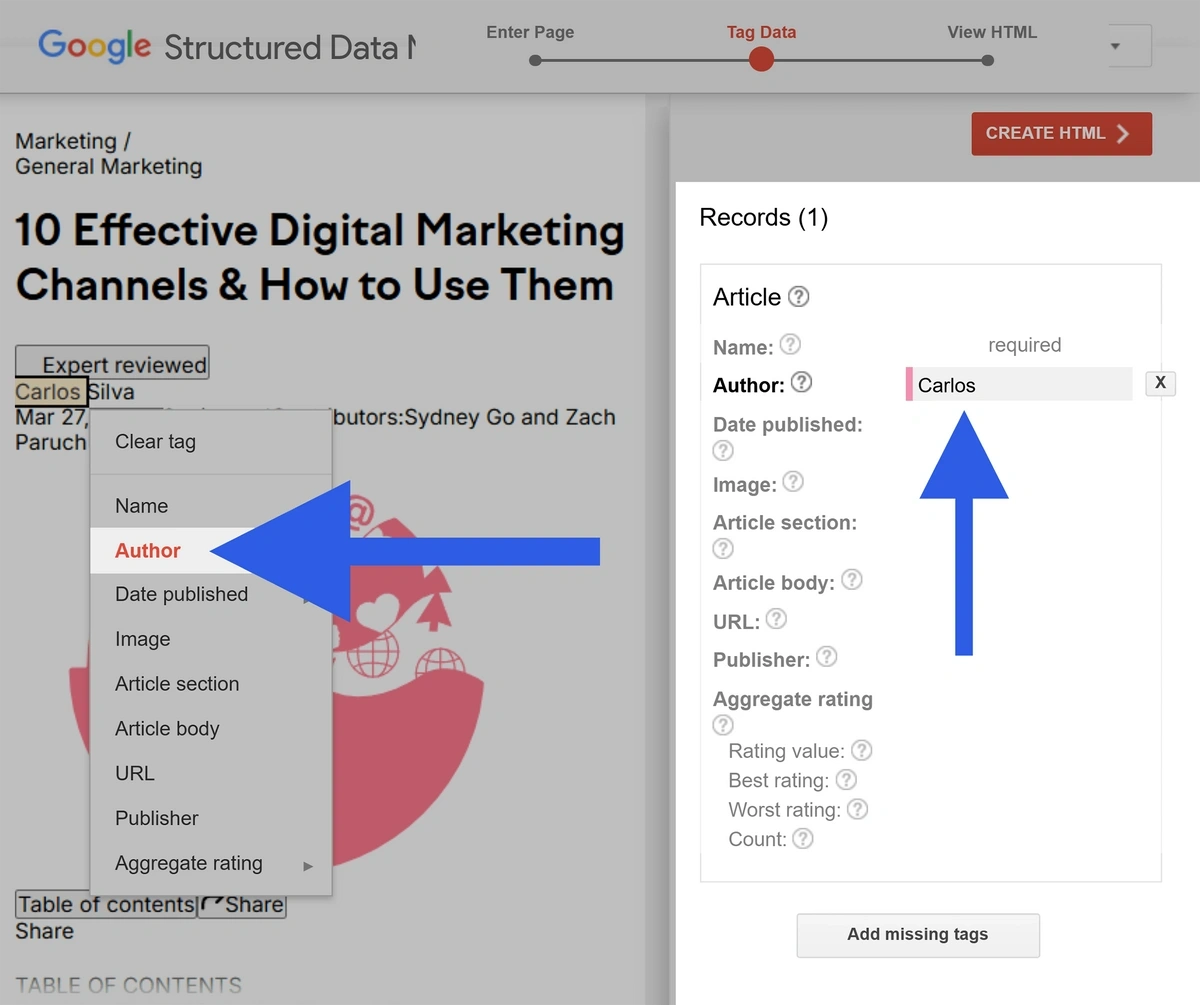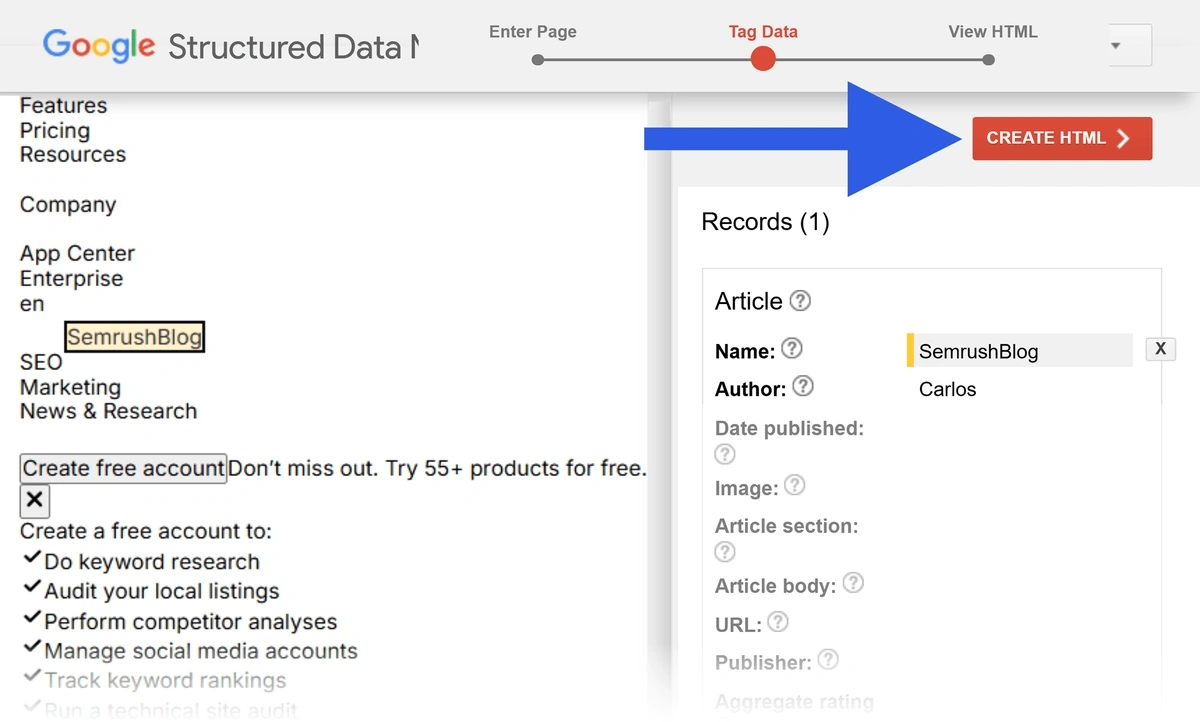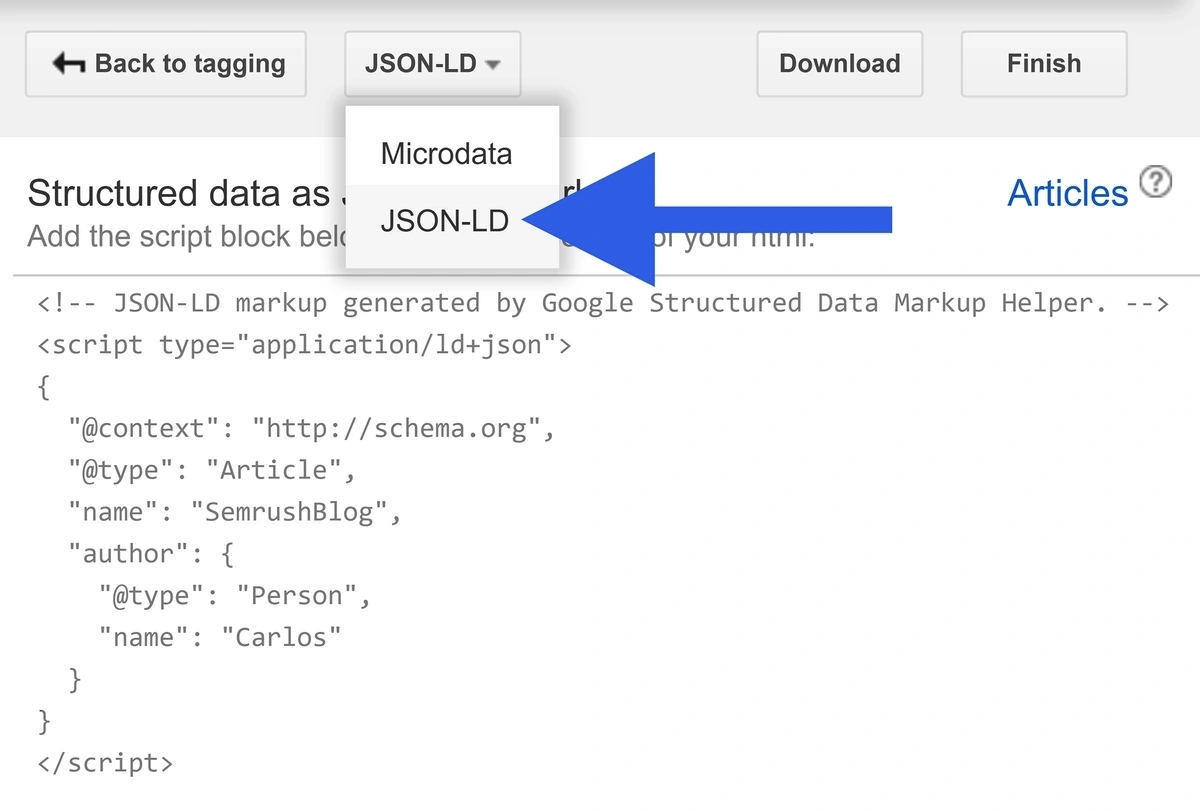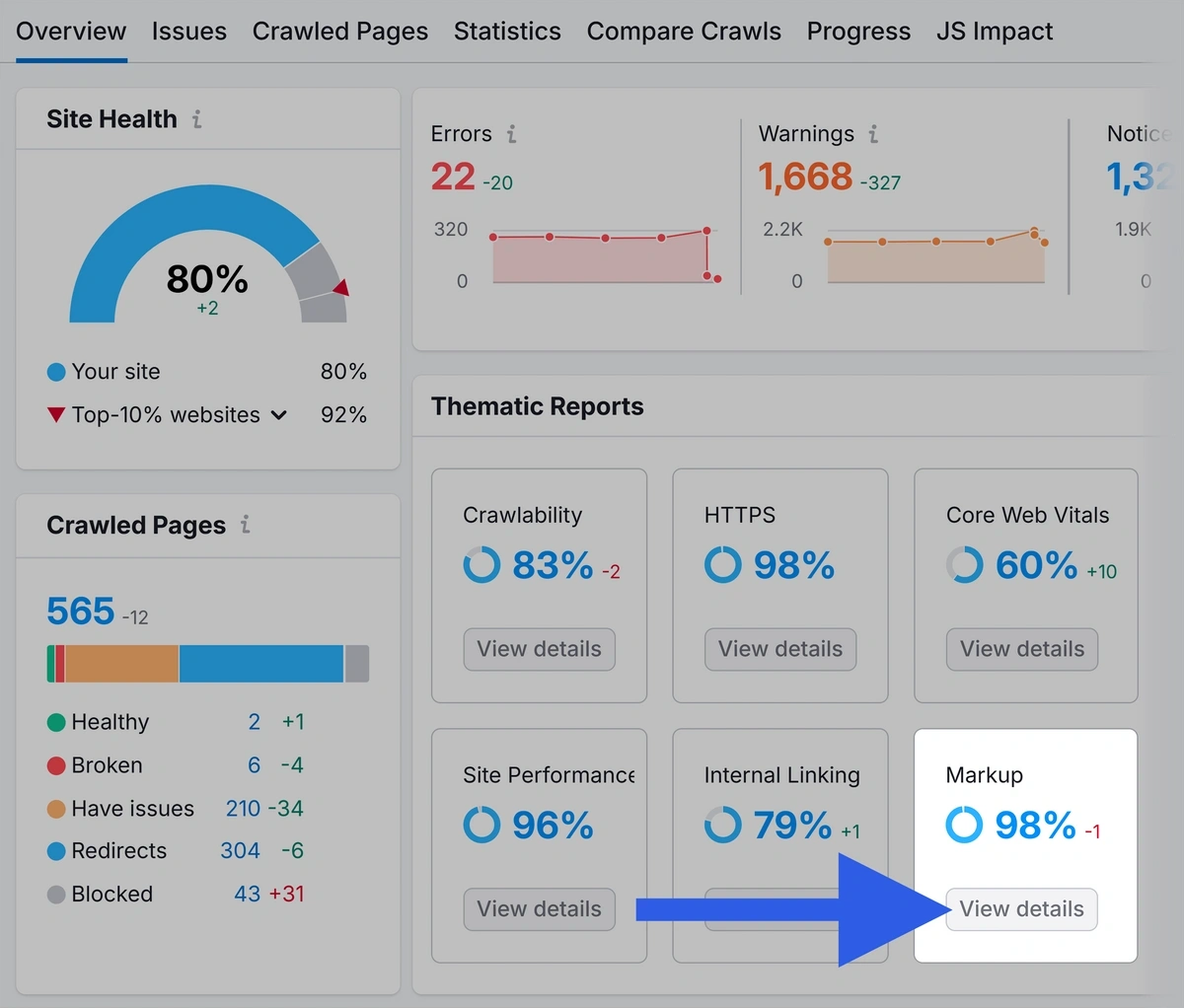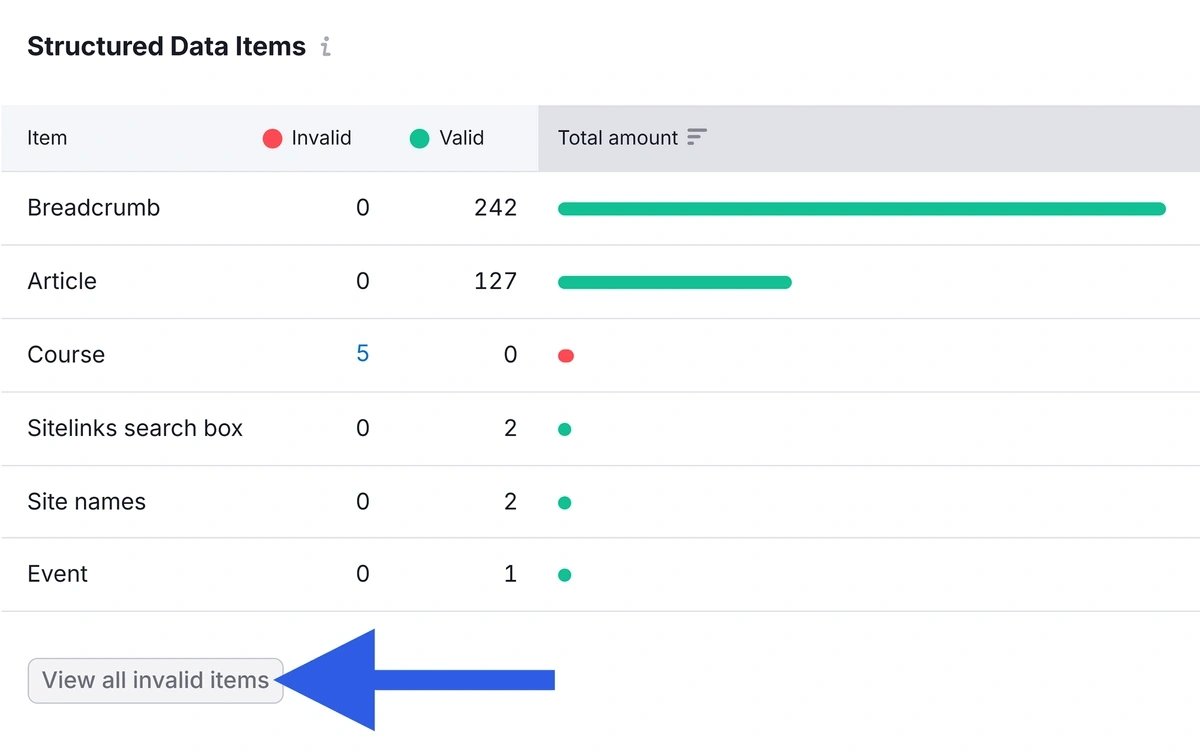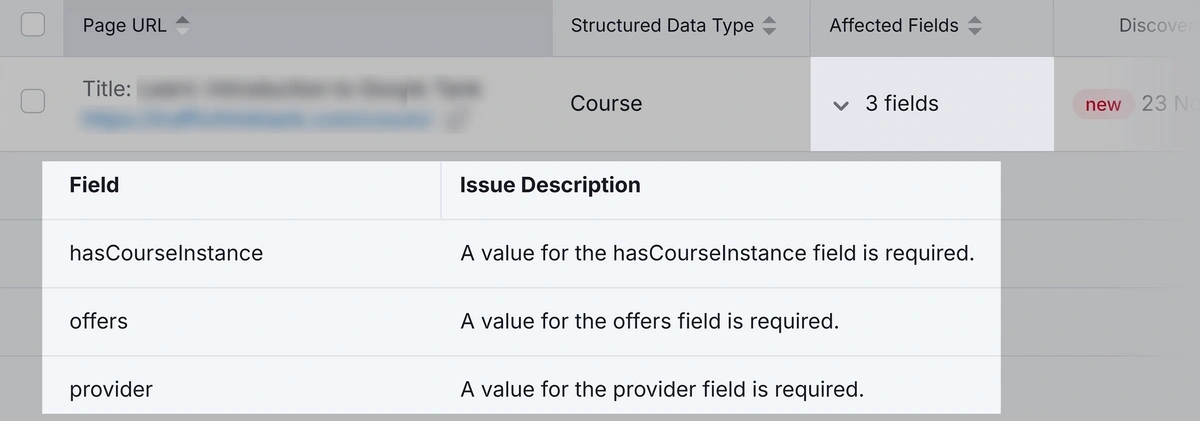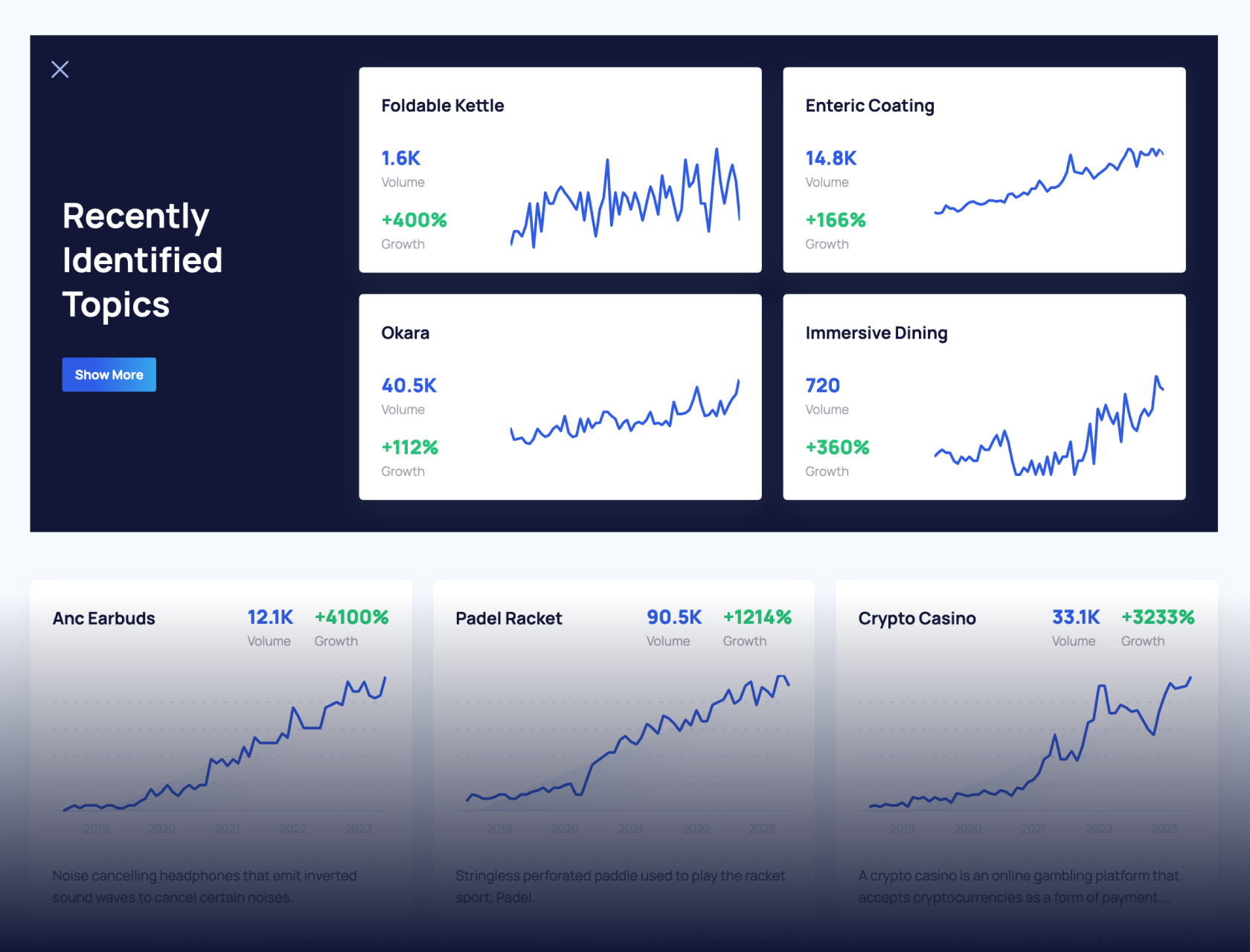13 Ways to Improve Your Website’s On Page SEO
On page SEO can be your ticket to improving your rankings in search results.
Which can lead to more sales. More brand deals. And a larger following.
Today, we’ll show you how to improve your on page SEO with straightforward tips you can implement on your own. Without needing to hire an expert.
What Is On Page SEO?
On page SEO (also known as on-site SEO) involves optimizing your web page and its content for search engines. To help it rank higher in search results. An example of on page SEO is adding keywords to your content.
Other types of SEO include off page SEO—the activities you do outside of your website to improve your rankings. Like link building (getting backlinks from other websites to your site).
And technical SEO—the activities you do to improve the technical elements of your site. To make it easier for search engines to find your content and rank your pages in search results.
Why Is On Page SEO Important?
Improving your on page SEO can help boost your rankings in search engine results pages (SERPs).
And you can drive more traffic to your site through those higher rankings. Which can translate to business results like more affiliate commissions, greater leverage with brand deals, or increased product sales.
Good on page SEO can also improve the overall user experience on your site.
For example, keyword-rich headers within blog posts can help people find specific sections in your article. Users may be more likely to click around and become a follower of your brand when they can easily find the information they’re looking for.
And adding descriptive alt text to your images makes them more accessible to a wider audience.
13 Ways to Improve On Page SEO
1. Include Keywords in Your Title Tag
Search engines use title tags to help them understand what a page is about. Include your target keyword (the keyword you want to rank for) in your page’s title tag.
A title tag is an HTML element that provides the title of a web page. Like this:
It’s not visible on the actual web page. But it can appear on your browser tab:
Search engines may also display your title tag in search results:
Semrush’s On Page SEO Checker analyzes all your page’s title tags and tells you which ones to optimize for target keywords.
To check your title tags, open the tool and click “+ Create project.”
Next, configure the On Page SEO Checker for your site.
You’ll then see a page like the image below. Click the “Idea Tasks” tab.
Scroll to the list of ideas. Look for “<title> tag” in the “Idea” column and apply these ideas to your title tags. The “Keyword” column tells you which keywords to add.
Here are some other ways to optimize your title tags:
- Keep title tags between 50 and 60 characters: Search engines may truncate them in the SERPs if they’re too long
- Make each title tag unique: This ensures users and search engines know the purpose of each page
- Target one keyword within each title tag: Adding too many keywords to a title tag can confuse users and search engines as to what the page is about
- Make your title tag similar to your H1 tag: Similar titles and H1 tags (see below) reinforce what your page is about to both users and search engines
2. Optimize Your H1 Tag
H1 tags are your web page’s main title. They appear on your site for users to see (unlike title tags).
Including keywords helps people and search engines understand what your page is about. Like this H1 tag for a blog post:
Semrush’s On Page SEO Checker also identifies which pages have H1s worth optimizing.
Head back into the “Idea Tasks” tab in the On Page SEO Checker.
Look through the “Ideas” column for H1-tag-specific ideas. Again, the “Keyword” column tells you which keyword to use in your H1 tag. So you don’t need to guess.
3. Write Keyword-Rich and Click-Worthy Meta Descriptions
Meta descriptions are short summaries of a web page. Writing unique and relevant meta descriptions can increase click-through rates and drive more organic (unpaid) traffic to your site.
Search engines may show the meta description you set for your page in the search results. But they may auto-generate descriptions based on what users search for instead.
For example, Google uses Semrush’s meta description for the search “what does SEO stand for”:
This meta description directly answers the user’s query.
However, Google changed the meta description for the query “what is SEO?” to something more relevant to the specific question:
Here are a few tips to write useful meta descriptions that satisfy users and search engines:
- Keep meta descriptions to around 105 characters: This reduces the chance of search engines truncating them in mobile search results
- Give the searcher what they want: Answer the user’s main question or provide key details that show them your content is what they’re looking for
- Add a call to action (CTA): This entices a searcher to click through to your content
It’s also worth checking for pages on your site with duplicate meta descriptions or pages that are missing them entirely. Also look for opportunities to add your target keywords.
First, check that you don’t have any missing or duplicate meta descriptions by running a Site Audit with Semrush.
Open the Site Audit tool, enter your domain, and click “Start Audit.”
Configure your audit in the popup window and click “Start Site Audit” when you’re ready. (The Semrush configuration guide can help if you get stuck.)
Click the “Issues” tab when the audit is complete.
Write “meta description” in the search box. This brings up issues related to the meta descriptions on your site.
Look for any pages that have duplicate meta descriptions with the warning “# pages have duplicate meta description.”
Click the link to view a list of pages with this issue. Go through and rewrite the meta descriptions for these pages so each page has a unique meta description.
Then, look for a warning that reads “# pages don’t have meta descriptions.” Click the link to see which pages are missing them. Add relevant descriptions to those pages.
Finally, use the On Page SEO Checker to see which meta descriptions are missing keywords.
Head back into your On Page SEO Checker report and click the “Idea Tasks” tab. Look for meta description ideas. Like this one:
Use these insights to adjust your meta descriptions to make them more relevant to your page’s content. And potentially increase your click-through rates.
4. Logically Structure Headings on Your Page
Headers and subheaders organize the content on your page. They help people skim and find the sections they want to read. And they help search engines understand what your content is about.
Headers follow a hierarchical structure, from H1 through H6.
Here are a few tips for structuring your headings:
- The H1 tag should be the first header on the page: It has the highest-level of importance in the header hierarchy and should come before other headers. Like your H2s and H3s.
- Each page should only have one H1: Pages can have multiple subheaders (H2, H3, etc.) but should only have one H1 tag. As each page should only have one main topic.
- Headers should follow a hierarchical order: Headers go from H1 > H2 > H3 etc. You can have multiple H3s within an H2, and then have another H2 after them. But don’t, for example, go from H1 > H3.
Here’s an example of a poor header structure compared to a more logical one:
5. Create Crawler-Friendly URLs
Descriptive URLs can improve your site structure (how pages on your site are organized) and user experience. They can also help search engines understand your content. Improving your chances of ranking for relevant search terms.
Good URLs:
- Are short (ideally fewer than five words)
- Contain keywords to help people and search engines understand what the content is about
- Use hyphens instead of underscores to represent spaces between words
- Don’t contain too many parameters (elements within URLs that filter and organize content)
Here’s an example of a good URL compared to a poor one:
Semrush’s Site Audit will check your site and tell you which URLs to optimize to improve your on page SEO.
Open the tool and head into your site’s audit that we started earlier.
Head to the “Issues” tab and search for “URL.”
This shows any URL issues you may need to fix. Learn more by clicking “Why and how to fix it.”
6. Write Helpful Content That Matches User Intent
Writing quality content (like blog posts) can help drive organic traffic to your site. As your site has a chance of appearing in the search results whenever someone searches for terms related to your business or niche.
For example, this search for “diy ikea kitchen island” shows a post from a design blogger:
Improve your chances of ranking in search results by choosing the right keywords. And writing great content for those keywords.
But how do you find the right keywords to target?
Head to Semrush’s Keyword Magic Tool.
Open the tool and enter your niche or a general topic idea. Select your desired country and click “Search.”
The tool will give you a list of relevant keywords with metrics like:
- Keyword difficulty (KD %): How hard it will be for you to rank for that keyword
- Volume: The average number of monthly searches for that keyword
- Intent: The goal a user has with their search
Review the list and pick keywords you’d like to rank for. Generally, it’s best to go for relevant keywords with high search volume and low keyword difficulty.
And pay attention to the “Intent” column. There are four main types of search intent: navigational, informational, commercial, and transactional.
Understanding the intent behind each keyword helps you craft content that aligns with your reader’s goals. So they’re more likely to enjoy your content, click around your site, and potentially become a follower or customer.
For example, the keyword “msi gaming laptop” has transactional intent. Which means people are likely looking for a product page.
Whereas “best gaming laptop” has commercial intent. Which means people might want to see a post comparing products.
Select your keywords and note their intent. Then, head into Semrush’s SEO Writing Assistant to write your content. While getting helpful recommendations to improve it. In real time.
Open the tool and click “Analyze my text.”
Enter your keyword(s) into the “Keywords'' input box. Then adjust your target audience and click “Get recommendations.”
Then, write your content directly in the editor, paste it in, or import it with a URL (if you’re using the tool to update existing content—see the next section for more on that).
The SEO Writing Assistant will grade your content as you write and provide a tailored list of recommendations for readability, SEO, originality, and tone of voice. To help you write great content that has a better chance of ranking well. And to provide a positive user experience.
Clicking “SEO” gives you on page SEO tips.
These tips include secondary keywords to add to your content.
And suggestions for images, links, and titles.
Go through and apply these tips to your content. To give it a better chance of ranking well in search results.
7. Analyze and Improve Existing Content
Content that isn’t optimized for users and search engines likely won’t rank well in search results.
Along with providing ideas for optimizing your title tags, H1s, and meta descriptions, Semrush’s On Page SEO Checker can also identify which pages aren’t ranking in the top 10.
And provide tips to improve each page. So you can increase your chances of ranking higher and driving more traffic to your site.
Open the On Page SEO Checker and head into your site’s project. Then click “Optimization Ideas.”
This tab lists pages you should fix. Click “# ideas” for one of the pages.
You’ll get a list of actionable ideas to improve the page. Like this recommendation that gives you the exact related keywords to add:
You can also use Semrush’s SEO Writing Assistant to grade your existing content. Just paste your existing content into the editor.
Or use the SEO Writing Assistant WordPress plugin to analyze your content without leaving WordPress.
8. Add Relevant Internal Links
Internal links are links between different pages on your site. Like a link from your homepage to a blog post.
These can help search engines find your pages. And they provide a positive user experience by making it easier for readers to navigate your site.
Internal links can also enhance website authority.
For example, say Page A has lots of quality backlinks. Page A may have a high level of authority. And when Page A links to Page C (and Page C to Page D), some of that authority can be passed down to each page.
This boost of authority can have a positive effect on the linked page’s rankings.
So, it’s a good idea to identify your high authority pages. And link to other pages from them.
Note: This is a bit of a simplification. Authority is a complex concept, and internal linking doesn’t necessarily pass all of a page’s authority to the linked page.
You can find high authority pages with Semrush's Backlink Analytics tool.
Open the tool and enter your domain. Then click “Analyze.”
Click “Indexed Pages.”
The results are sorted by the highest number of referring domains. This means pages at the top have the highest number of other websites pointing to them. And are potentially the most authoritative on your site.
Try to insert relevant internal links in these pages. To pass some of the authority down to your other pages.
9. Link to Trustworthy External Resources
External links are those that point to another domain. They can provide users with additional information and help search engines better understand your content.
Like this external link that takes users to the original research cited in the anchor text (the clickable part of the link):
External links should:
- Contain descriptive anchor text: So users know where they’ll end up if they click. Avoid using generic anchor text like “click here” as it doesn’t give users any useful information about where the link will take them.
- Point to reputable websites: Linking to low-quality websites can cause users and search engines to stop trusting your content. Which may hurt your rankings.
- Be useful and relevant to your content: Don’t add external links just for the sake of having them. Make sure they add value for the user.
To check your site’s external links, use Semrush’s Site Audit.
Open your project in the tool, click “Issues,” and search for “external.”
Look for the following issues:
- Broken external links
- External links with unnecessary nofollow attributes (nofollow attributes instruct search engines not to crawl the linked page)
- Links to external resources that return errors
Click the hyperlinked text to get more information for each issue. Like which pages are affected. And which links on those pages need your attention.
10. Optimize Your Images and Alt Text
Optimized images can rank in Google’s Image Search. Which can help drive more organic traffic to your site.
Here’s a Exploding Topics image ranking for the query “data classification tools”:
Optimize your images by:
- Adding descriptive alt text: Alt text describes your image for screen readers and search engines, and can display if your image doesn’t load for some reason
- Use keyword-rich image names: Avoid giving your images names like “IMG_768.jpg” and opt for something descriptive instead, like “homemade-pecan-pie.jpg”
- Create an image sitemap: This may increase the chance of your images ranking in search results
- Reduce display dimensions: Large images can decrease page speed, which can the hurt user experience and potentially impact your rankings
- Compress your images: Reduce your image file sizes (without significantly reducing their quality) to potentially improve load times
Check your images for any issues by heading back into the Semrush Site Audit tool and clicking the “Issues” tab. Then, search for “images.”
Click into each issue to see what you should fix. Or, click “Why and how to fix it” or “Learn more” for more information.
11. Review Your Site’s UX
User experience (UX) is the overall experience someone has on a website. Aspects like page load time, mobile-friendliness, and the functionality of your site can influence user experience.
And user experience and SEO go hand-in-hand.
For example, a website that has lots of broken links and takes a long time to load provides a poor user experience.
This bad UX can turn users away. And reduce your conversion rate. But it can also hurt your rankings.
Reviewing UX elements on your site is another task you can perform with Semrush’s On Page SEO Checker.
Open the tool and head into your project. Click “Connect” and follow the prompts to connect your Google account.
Once connected, the tool will review your site’s Google Analytics data. Click the “#” beside “User Experience Ideas” to get tailored UX suggestions.
Like suggestions for reducing bounce rate and increasing the time users spend on the page.
Work through these suggestions to improve the UX on your site.
12. Optimize for Featured Snippets
Featured snippets have the highest click-through rate (42.9%) of all positions in the search results (if they appear). So, ranking for featured snippets can increase clicks to your site. And give your site more visibility.
Featured snippets are website excerpts that answer a user’s query. They’re often at the top of the search results.
Like this:
There are four main types of featured snippets:
- Paragraph snippets (pictured above)
- List snippets
- Table snippets
- Video snippets
Try to rank for featured snippets by optimizing your content for them.
Here’s how:
Open Semrush’s Organic Research tool and enter your domain. Choose a target location and click “Search.”
Click the “Positions” tab.
Then, use the “SERP Features” dropdown to select “Domain doesn’t rank” and “Featured snippet.”
This shows you which featured snippets you don’t have for the keywords you already rank for.
If you click the icon beside the keyword you can get a quick view of the keyword’s data. Including which site is ranking for the featured snippet.
Then, click the icon in the “SERP” column to see a snapshot of the search results for that term.
Note which type of featured snippet is ranking (i.e., paragraph, list, table, or video).
Then, optimize your content to try and capture the featured snippet position.
Here are a few ways to optimize for the different types of featured snippets:
- Paragraphs: Write an accurate and succinct answer to the user’s query that’s, ideally, fewer than 300 characters
- List: Include useful bulleted or numbered lists within your body content
- Table: Include a table (with a heading) within your content
- Video: Upload videos with clear audio and marked timestamps to YouTube
13. Include Relevant Schema Markup
Schema markup, also called structured data, is code you add to your site to help search engines better understand your content.
This code can also help search engines display certain content in a rich format within the search results (known as rich snippets). Which can help your site stand out in the SERPs.
Like this example that includes star ratings, review counts, cooking times, and recipe ingredients:
Google’s Structured Data Markup Helper can help you generate markup for your web page.
Head to the tool and choose the data type that reflects the page you’re adding markup to. We’ll use “Articles” for this example.
Paste in the URL of the page and click “Start Tagging.”
Next, highlight the data you’d like to mark up. For example, we can highlight the author’s name and select “Author” to apply author schema markup.
You can also markup other items like images and the article’s publication date. Go through and highlight each markup property.
When you’re done, click “Create HTML.”
The tool will give you two types of schema markup code: JSON-LD and microdata. Google recommends using JSON-LD if possible.
Copy and paste the code into your page’s <head> section.
After implementing schema markup, use Semrush’s Site Audit to monitor and ensure you’ve set it up correctly.
Here’s how:
Open the Site Audit tool and head into your project from earlier. Under “Markup” click “View details.”
Scroll down to “Structured Data Items” and click “View all invalid items” to view errors with your schema implementation.
Click the “# fields” in the “Affected Fields” column to view specific errors.
Fix these errors to ensure search engines can properly understand your page’s content. And to potentially get rich snippets that can boost click-through rates.
Apply On Page SEO to Improve Your Site’s Performance
Improving your on page SEO can help provide a great experience for your users. And make it easier for search engines to find and understand your content.
Semrush’s tools, like the On Page SEO Checker and Site Audit, tell you exactly which areas of your site to improve. So you don’t need to guess.
Try these tools and more with a Semrush free trial.